The information in this article applies to:

My walls have multiple layers which used to display in floor plan, but now they are gone, and only my main layer shows. How do I turn the display of those other wall layers back on so I can see them in my floor plan?
If you have checked the Disp column for the "Walls, Main Layer Only" layer in the Layer Display Options, only the main layer of your walls will display.
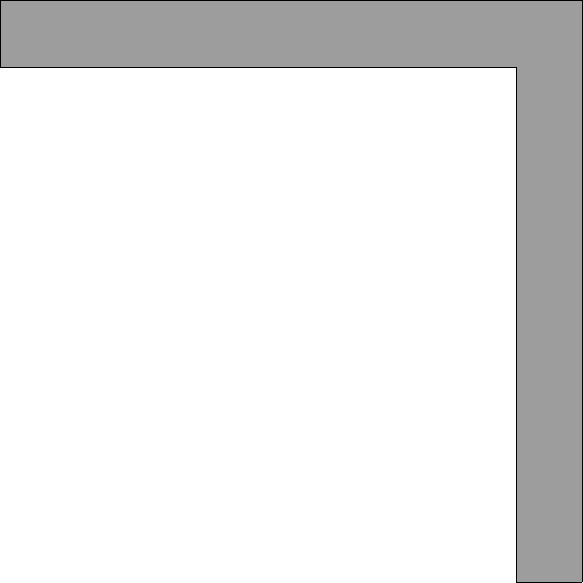
 from the menu.
from the menu.
In X14 and newer versions, a "Brick Ledge Lines" layer is available, allow you to toggle the display of brick ledges.
