The information in this article applies to:

QUESTION
I have created a custom shaped 3D/Polyline Solid and would like to add it to the library browser so that I can use it in future plans. How can I accomplish this task?
ANSWER
A 3D/Polyline Solid can easily be added to the User Catalog in X15 and newer versions using the Add to Library edit tool. However, in X14 and prior versions, a 3D/Polyline Solid must first be converted to an architectural block before it can be added to the User Catalog in the library browser.
To add a 3D/Polyline Solid to the library browser in X15 and newer versions
- Using the Select Objects
 tool, click on the 3D/Polyline Solid that you want to add to the User Catalog.
tool, click on the 3D/Polyline Solid that you want to add to the User Catalog.
- With the solid selected, click the Add to Library
 edit tool.
edit tool.
- The solid can now be found in the User Catalog and can be edited at anytime by right-clicking on the object's name, and selecting Open Object
 from the contextual menu.
from the contextual menu.
To add a 3D/Polyline Solid to the library browser in X14 and prior versions
- Use the Select Objects
 tool to drag a marquee around the 3D/Polyline Solid.
tool to drag a marquee around the 3D/Polyline Solid.
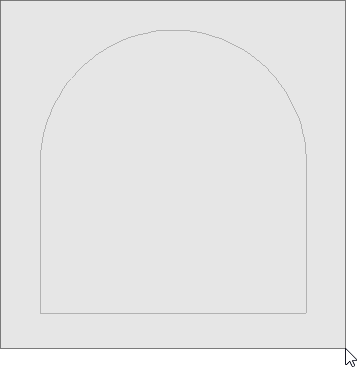
- With the selection marquee created, click on the Make Architectural Block
 edit tool.
edit tool.
- Once you have blocked the solid, click on the Add to Library
 edit tool to add the object to the User Catalog.
edit tool to add the object to the User Catalog.
- If you use this 3D/Polyline Solid in a future plan, and find you need to modify it, simply select it again and click on the Explode Architectural Block
 edit tool to make modifications.
edit tool to make modifications.

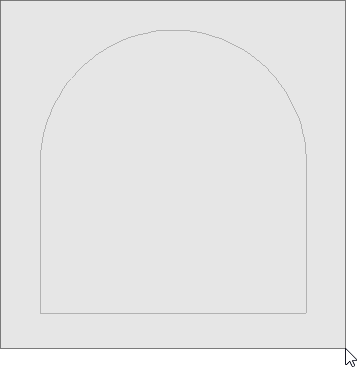
 edit tool to make modifications.
edit tool to make modifications.