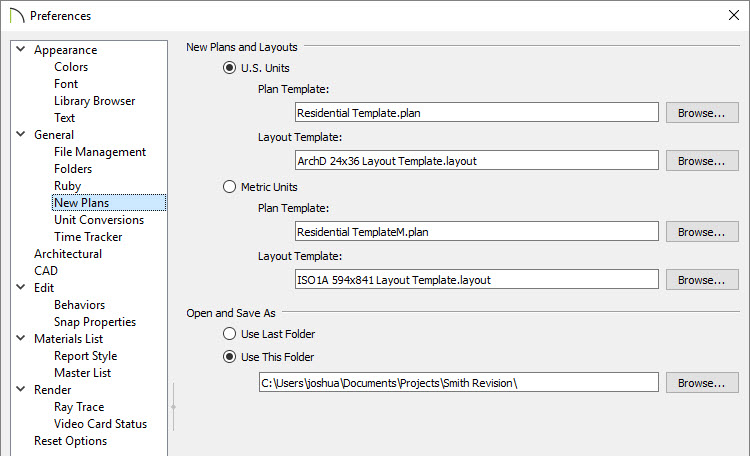The information in this article applies to:

QUESTION
I would like Chief Architect to default to a specific folder on my local machine's hard drive when opening files. How do I do this?
ANSWER
In Chief Architect, you can specify the location on your computer that the program opens when a plan or layout is either opened or saved using Save As.
The method of specifying the default Open and Save As directory in Chief Architect depends on the version being used.
Working on files over a network server, external hard drive, or USB flash drive device is not supported as this can lead to file corruption and data loss.
To change the default Open and Save As directory
- Select Edit> Preferences
 if you're on a Windows PC or Chief Architect> Preferences
if you're on a Windows PC or Chief Architect> Preferences  if you're on a Mac.
if you're on a Mac.
- Click on the New Plans panel, and in the lower right side under the Open and Save As section, you have two options:
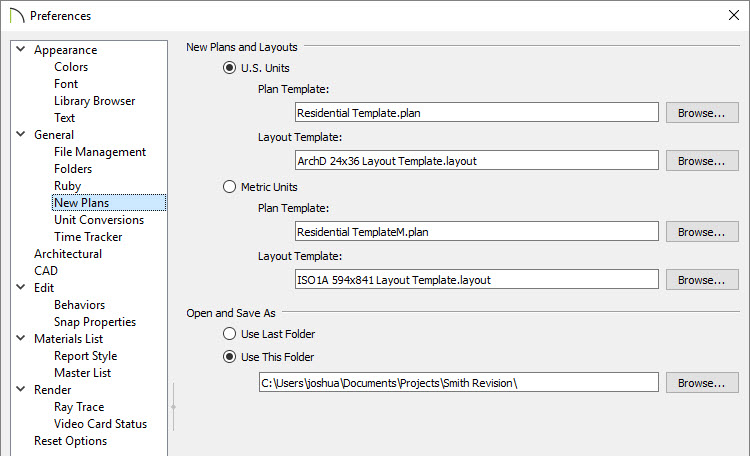
-
Use Last Folder instructs the program to open the last directory or folder used when File> Open Plan
 , File> Open Layout
, File> Open Layout  or File> Save As
or File> Save As  was used.
was used.
-
Use This Folder instructs the program to open a specific folder, as specified by the user. When Use This Folder is selected, the path name field and Browse button become active to allow the user to either type or Browse to the location they wish to set.
-
Click the Browse button to open the Select a Plans Folder dialog.
-
Browse to the location on your computer where you would like Chief Architect to refer every time you select File> Open Plan
 , File> Open Layout
, File> Open Layout  or File> Save As
or File> Save As  from the menu, then click Select Folder.
from the menu, then click Select Folder.
- Click OK to close the dialog and apply your change.