The information in this article applies to:

How can I connect three staircases to form a T-shape?

In Chief Architect, multiple stair sections can be connected using stair landings. Up to five stair sections can be connected to a single landing, allowing a wide variety of staircase and landing combinations in your plans.
There are a couple of ways to create a stair landing. You can draw the desired landing shape using the CAD tools and then convert it into a landing, which is very useful in some situations; however, an easier method uses the Straight Stair tool.
 from the menu, then click and drag the first section of stairs in floor plan view.
from the menu, then click and drag the first section of stairs in floor plan view. tool still selected, click and drag a second section of stairs running perpendicular to the first, with the corners touching.
tool still selected, click and drag a second section of stairs running perpendicular to the first, with the corners touching.
 tool still selected, click in the space between the two staircases. A landing will be created and the stairs will form an L-shaped design.
tool still selected, click in the space between the two staircases. A landing will be created and the stairs will form an L-shaped design.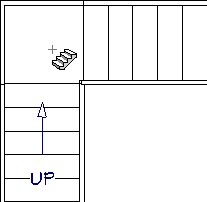
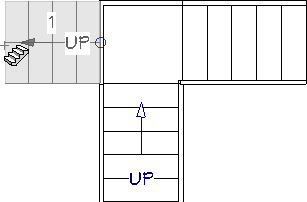

 from the menu to see the results in 3D.
from the menu to see the results in 3D.