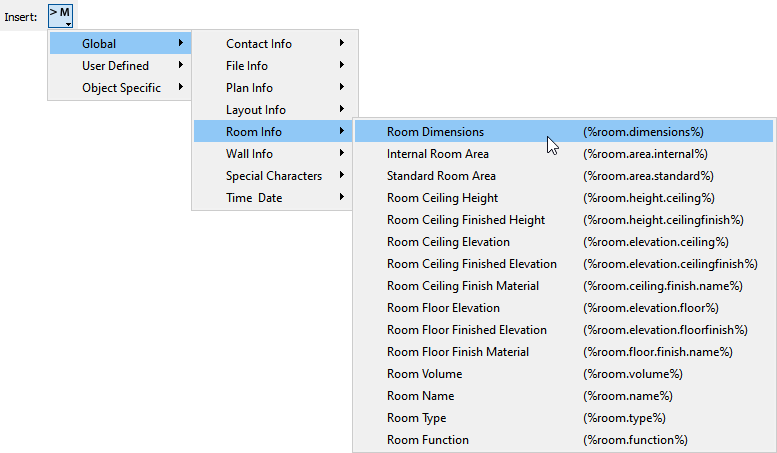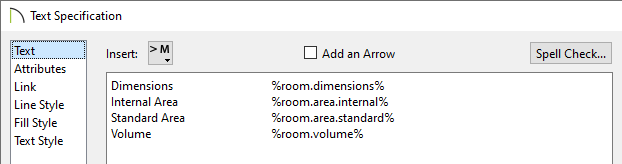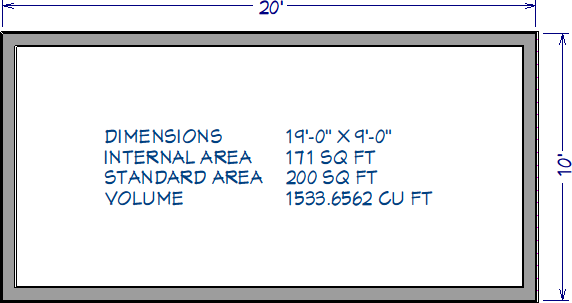The information in this article applies to:

QUESTION
I would like to have additional control over room dimensions, room area, and room volume. How can I create custom room labels that display this information?
ANSWER
You can display more information about a room by using macros in unison with labels or text.
Automatic room labels that show a room's area and dimensions can also be displayed by toggling certain layers on in a plan view. Please see the "Displaying the Square Footage, or Area, of a Room" resource in the Related Articles section below to learn more.
To add macros to labels or text
- Select CAD> Text> Text
 or Rich Text
or Rich Text  and click in a room that you wish to display the area for.
and click in a room that you wish to display the area for.
Alternatively, if you would like the following changes to be applied to the room labels in your plan, you can instead access your Room Label Defaults by navigating to Edit> Default Settings  , expanding the Floors and Rooms category, selecting the Room Label option, then clicking Edit.
, expanding the Floors and Rooms category, selecting the Room Label option, then clicking Edit.
- In the Specification dialog that opens, click the Insert Macro
 button to display a list of macros, which are formulas that enter information into your text object automatically.
button to display a list of macros, which are formulas that enter information into your text object automatically.
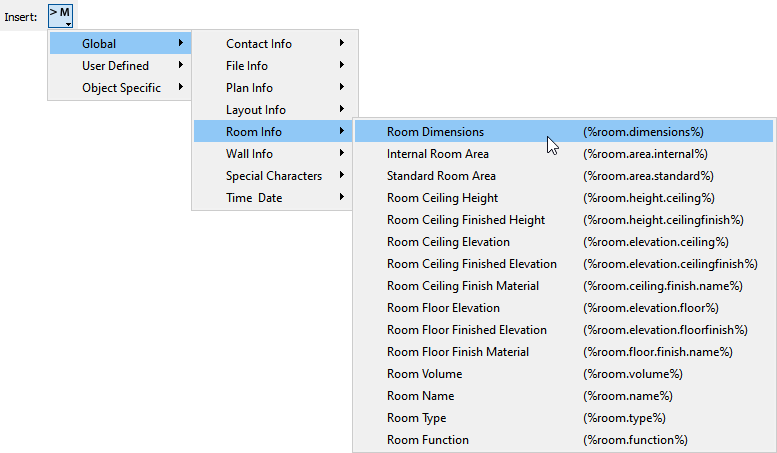
- From this menu, select the macros that correspond to the information that you would like to display.
In this example, the following macros are used:
-
Room Dimensions (%room.dimensions%)
-
Internal Room Area (%room.area.internal%)
-
Standard Room Area (%room.area.standard%)
-
Room Volume (%room.volume%)
- You may want to label each macro so it's clear what the calculation is referencing. You may also want to select the Tab key once or twice between the entered label and the macro so they are easily distinguishable in the plan.
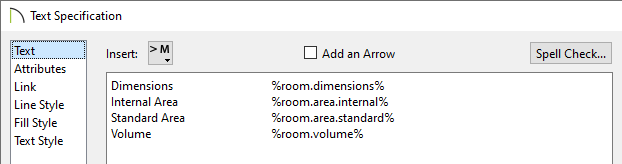
- Click OK to see the results in a floor plan view.
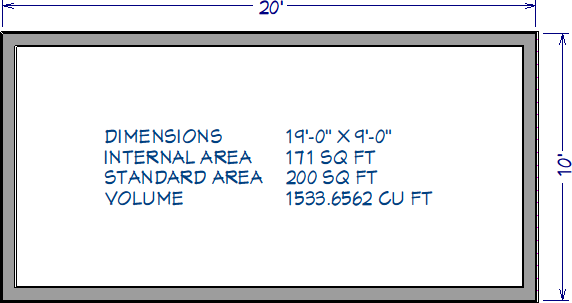

 or Rich Text
or Rich Text