The information in this article applies to:

When I generate Auto Exterior Dimensions on my plans, they don't locate the railings that are part of my deck or porch. Why is this, and how can I change this so that my railings are included when this tool is used?

By default, railings and deck railings have the "No Locate" setting checked, which prevents Auto Exterior Dimensions from locating these objects. You can change this on an individual railing-by-railing basis so that only some railings are dimensioned, or you can change your Default Settings so that this setting is no longer enabled, allowing all railings to be located.
 tool to select one of the railings that is not being dimensioned, then click the Open Object
tool to select one of the railings that is not being dimensioned, then click the Open Object  edit button.
edit button.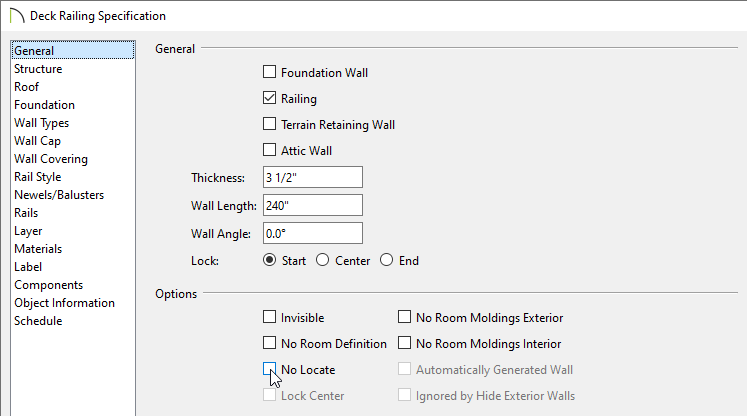
 to regenerate dimensions based on these changes, and notice that your railings will now be located.
to regenerate dimensions based on these changes, and notice that your railings will now be located.If you know you always want deck railings or standard railings to be dimensioned to, you can change this in your Default Settings so that any future railings you draw will not have this option checked.
 .
.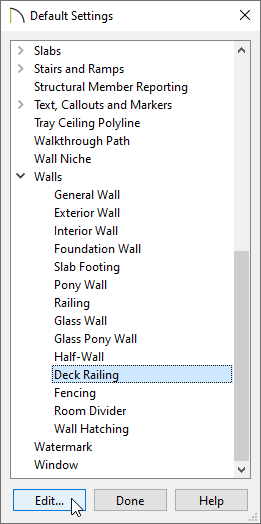
 tool.
tool.