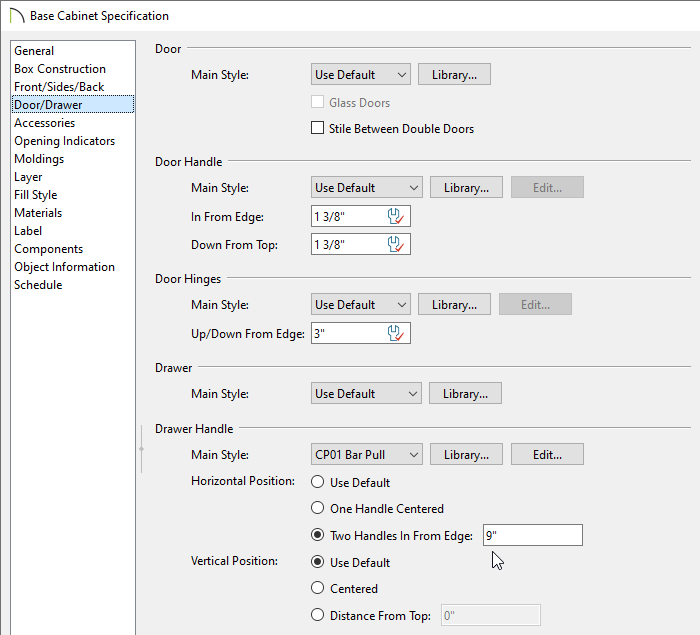The information in this article applies to:

QUESTION
I need to have two handles or knobs on a single cabinet drawer. How can I achieve this?

ANSWER
Adding two handles or knobs to a single cabinet drawer can be accomplished using the "Two Handles In From Edge" option located within the Cabinet Specification dialog.
To place two handles or knobs on a single drawer
- Using the Select Objects
 tool, click on the cabinet you would like to have two handles or knobs, then click the Open Object
tool, click on the cabinet you would like to have two handles or knobs, then click the Open Object  edit button.
edit button.
In this example, a 36" wide base cabinet is used.
-
On the Door/Drawer panel, under the Drawer Handle category:
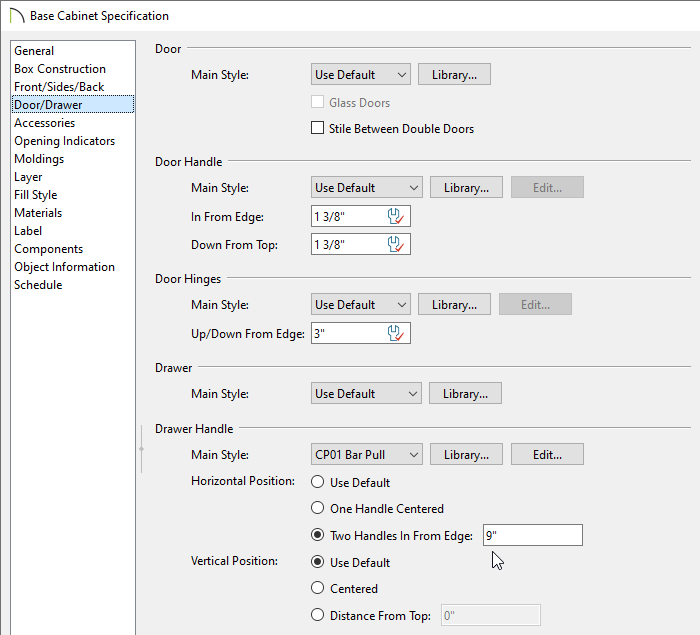
- Specify the Style of handle or knob using the drop-down menu or by clicking on the Library button.
In this example, the CP01 Bar Pull is specified.
-
For the Horizontal Position, select the Two Handles In From Edge radio button, then enter the value the handles/knobs will be in from the outer edge of the drawer.
In this example, a value of 9" is specified.
- Specify the Vertical Position of the handles/knobs.
- In X14 and newer program versions, hardware properties such as the Width, Height, Depth, and Angle can be modified within the dialog by selecting the Edit button.
- Once the handles/knobs are specified to your liking, click OK.
- Create a Camera
 view to see the results.
view to see the results.