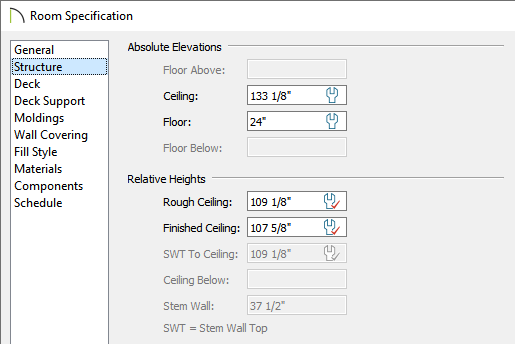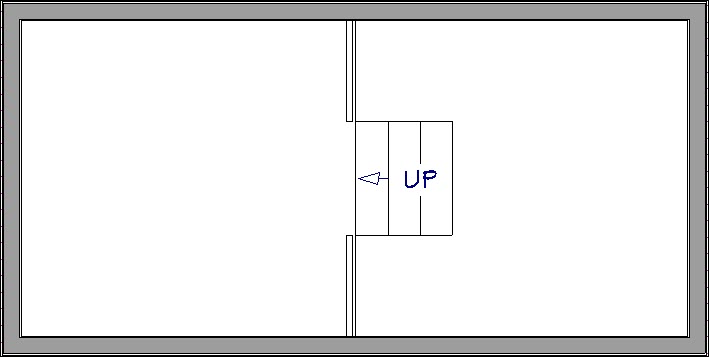The information in this article applies to:

QUESTION
I have two areas on the same floor level with varying heights. Is there an easy, automatic method to create a set of stairs between these two areas or rooms?

ANSWER
Both the Draw Stairs and Straight Stairs tools allow you to automatically create a stair section between floor platforms on the same floor of a plan, or from an exterior room such as a deck or porch down to the terrain using just a single click.
To create stairs between platforms on the same floor
- Select File> New Plan
 to open a new, blank plan and use the Straight Exterior Wall
to open a new, blank plan and use the Straight Exterior Wall  tool to draw a simple, rectangular structure.
tool to draw a simple, rectangular structure.
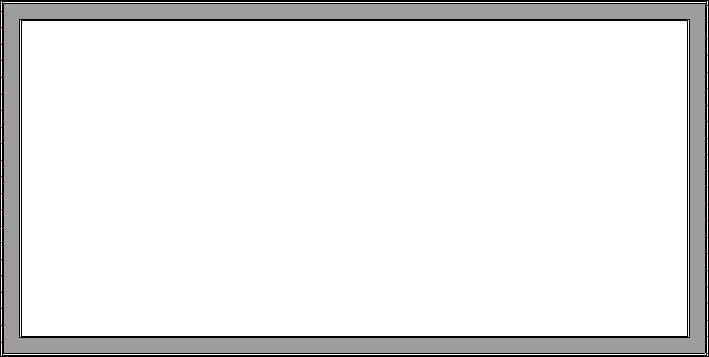
- Navigate to Build> Railing and Deck
 or Build> Wall
or Build> Wall  , select a railing or wall tool of your choice, then create a railing or wall dividing the structure into two separate rooms.
, select a railing or wall tool of your choice, then create a railing or wall dividing the structure into two separate rooms.
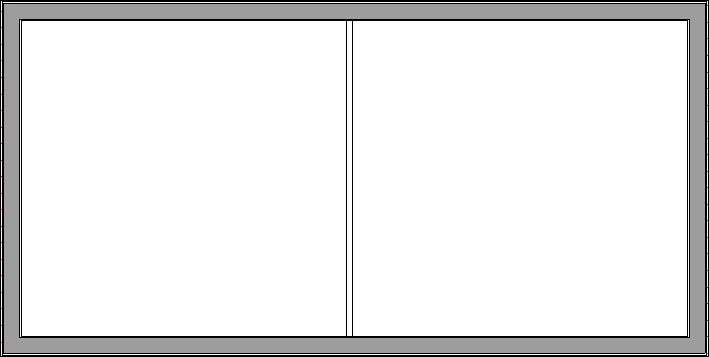
- Using the Select Objects
 tool, click in one of the rooms to select it, then click the Open Object
tool, click in one of the rooms to select it, then click the Open Object  edit button.
edit button.
- On the General panel of the Room Specification dialog that opens, specify a Floor value that is different from the adjacent room, then click OK.
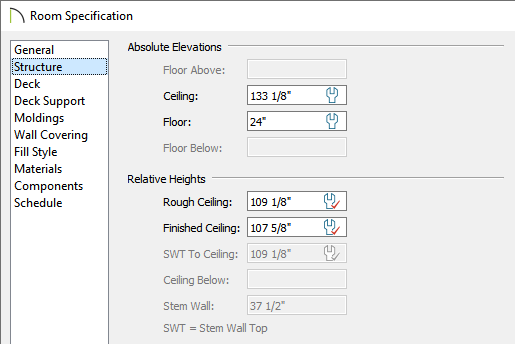
- Select Build> Stairs> Draw Stairs
 or Straight Stairs
or Straight Stairs  , move your cursor into the room with the lower floor height and position it within a few feet of the railing or wall that is separating the two rooms, then click once.
, move your cursor into the room with the lower floor height and position it within a few feet of the railing or wall that is separating the two rooms, then click once.
A set of stairs will be created between the two rooms, along with an opening in the railing or wall.
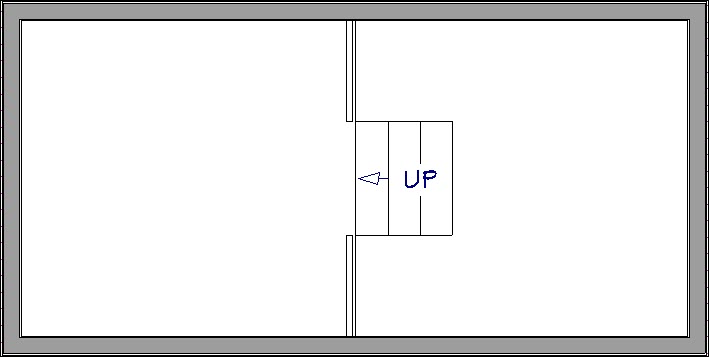


 tool to draw a simple, rectangular structure.
tool to draw a simple, rectangular structure. 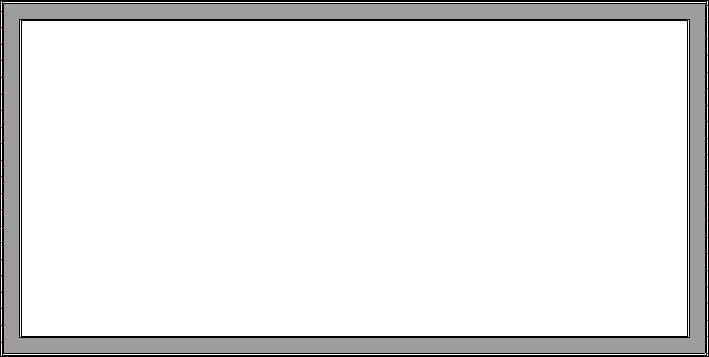
 or Build> Wall
or Build> Wall 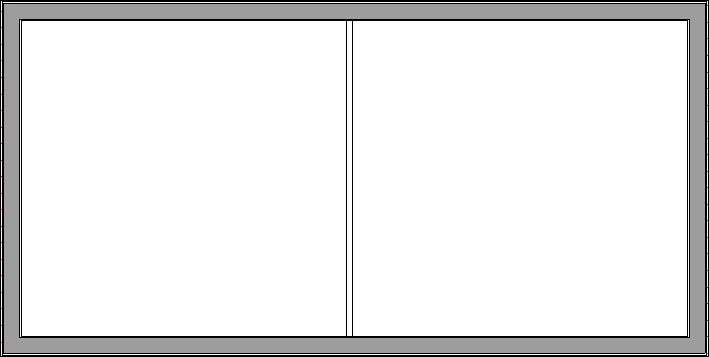
 tool, click in one of the rooms to select it, then click the Open Object
tool, click in one of the rooms to select it, then click the Open Object  edit button.
edit button.