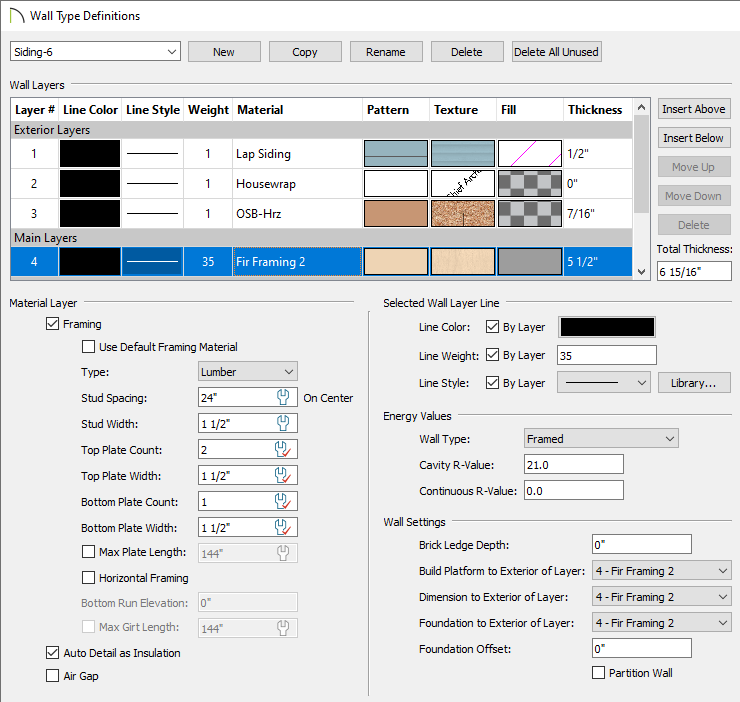The information in this article applies to:

QUESTION
How do I specify the on-center spacing for wall framing?
ANSWER
On-center spacing values can be specified for each wall layer that is defined as Framing within a Wall Type. This provides you full control over various different Wall Types in a plan, including those that may consist of multiple Framing layers.
Before changing the on-center spacing value for a Framing layer, consider specifying a commonly used value for the default stud spacing field located within the Framing Defaults.
Setting the default stud spacing
When specifying the default stud spacing within the Framing Defaults, wall types will not follow this value unless they have been chosen to do so within the Wall Type Definitions dialog. See Step 3 in the next article section for more information.
-
Open
 the plan in which you would like to set the default stud spacing for.
the plan in which you would like to set the default stud spacing for.
- Choose Edit> Default Settings
 from the menu, select Framing, then click Edit.
from the menu, select Framing, then click Edit.
- On the Wall panel of the Framing Defaults dialog that opens, specify the desired Default Stud Spacing value.
This value is measured from stud center to stud center.
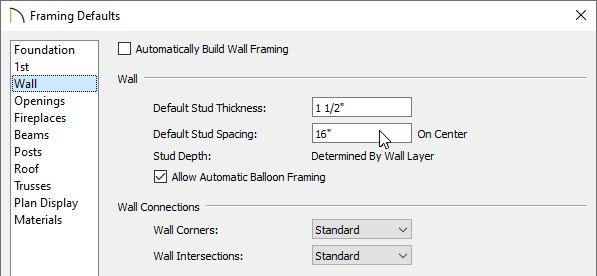
- Click OK to close the dialog.
Setting the on-center spacing for a Framing wall layer
- Select Build> Wall> Define Wall Types
 from the menu.
from the menu.
- In the Wall Type Definitions dialog:
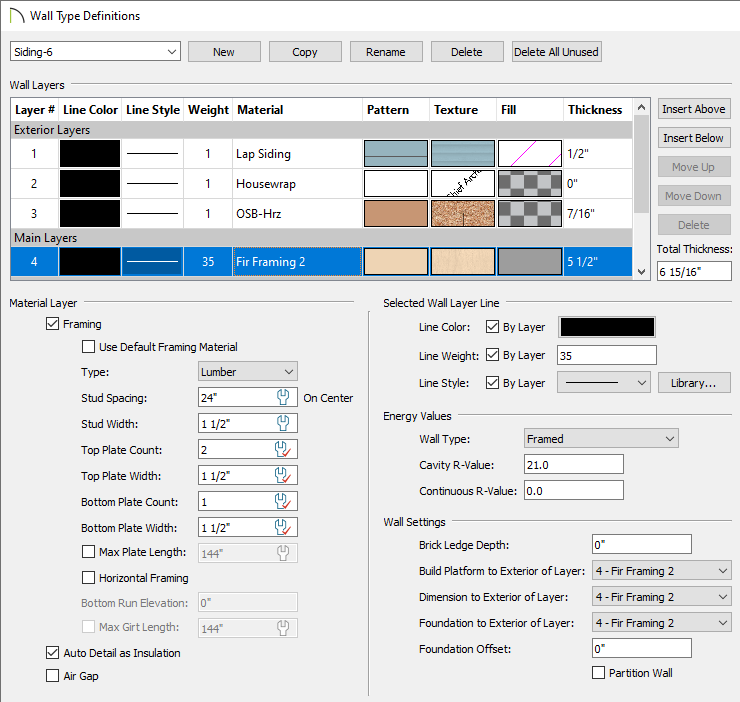
- Select a wall type that you would like to modify using the drop-down menu in the top left corner.
- Select one of the wall type's framing layer(s) by clicking on it within the Wall Layers table.
- If it's not already checked, check the Framing box located under the Material Layer section.
- Specify the desired Stud Spacing.
In X13 and newer versions, select the Use Default  icon if you would like the stud spacing of this wall layer to follow the Default Stud Spacing value located in the Framing Defaults.
icon if you would like the stud spacing of this wall layer to follow the Default Stud Spacing value located in the Framing Defaults.
In X12 and prior versions, these properties are part of the framing material that is chosen for the wall layer.
- Other framing properties can also be specified here. For more information on these other fields, please see the Related Articles section below or refer to your program's Help documentation.
- Click OK to close the dialog.
The next time you build wall framing in this plan, any walls using the wall type you just edited will use the stud spacing that you specified.

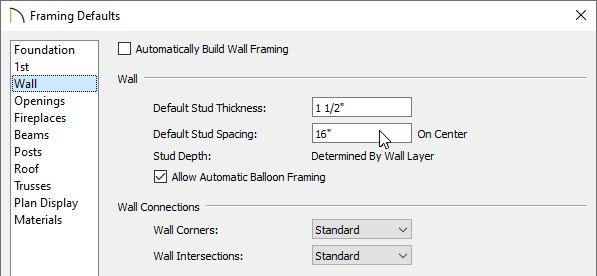
 from the menu.
from the menu.