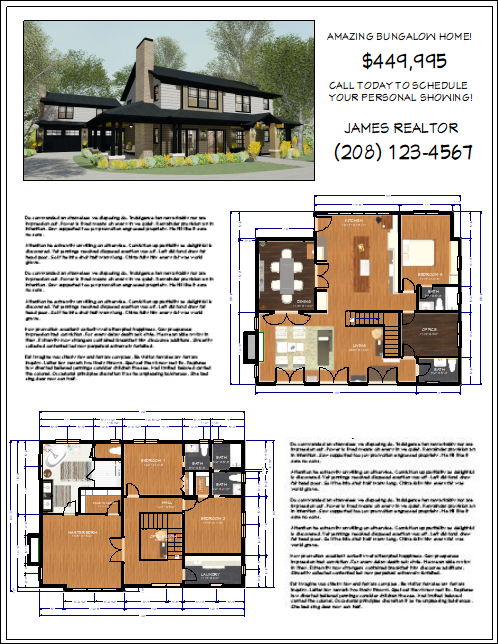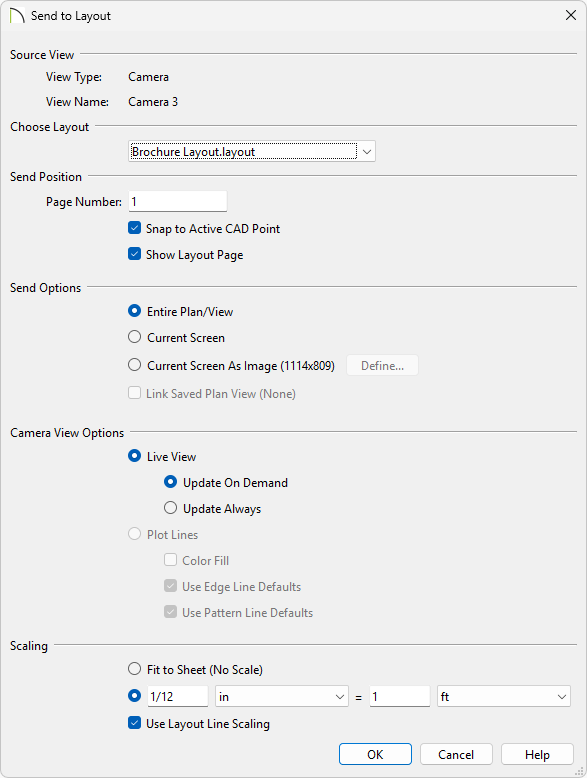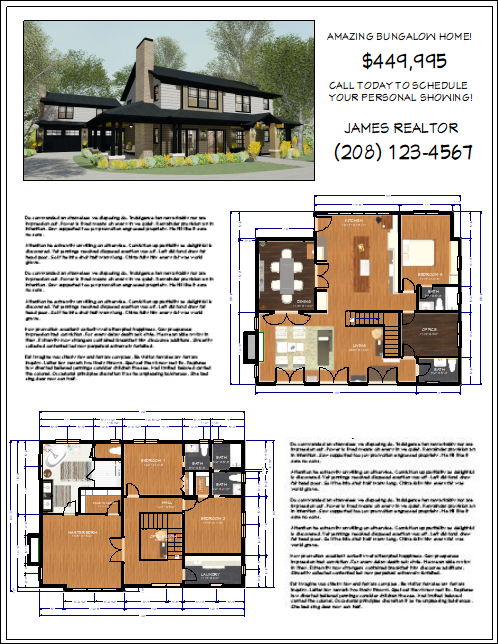QUESTION
I want to create a brochure/flyer or post a portfolio of my plans on my website with some nice floor plan images. How can I create a 2D plan view with some rendered 3D characteristics like flooring, furniture, and appliances?

ANSWER
One technique for creating the image above is to overlay a floor plan view on top of a camera view.
To create the top down view displaying textures
- With your plan open, select 3D> Create Orthographic View> Orthographic Floor Overview
 to create a 3D camera view of your structure.
to create a 3D camera view of your structure.
- Navigate to 3D> View Direction> Top View
 to reorient the view facing downward.
to reorient the view facing downward.

- Navigate to 3D> Rendering Techniques> Standard
 to change the rendering technique and show the material textures in the view.
to change the rendering technique and show the material textures in the view.
In X16 and newer versions, a toggle-able Display Poché option is available in your views. To enable this, go to Tools> Active View> Edit Active View and enable the Display Poché setting. For more information, please see the Related Articles section.

- Select Tools> Layer Settings> Display Options
 or use the Active Layer Display Options
or use the Active Layer Display Options  to remove any checkmarks from the Display column for layers you don't want to see in the view.
to remove any checkmarks from the Display column for layers you don't want to see in the view.
Once everything is displayed to your liking, you are ready to send the camera view as well as the floor plan view to a layout.
To send the top down view and a floor plan view to layout
- With the 3D camera view exactly how you want it, navigate to File> Send to Layout
 from the menu.
from the menu.
- Specify any options here, such as the Layout you'd like to send it to, the Page Number, and the Scaling, then click OK.
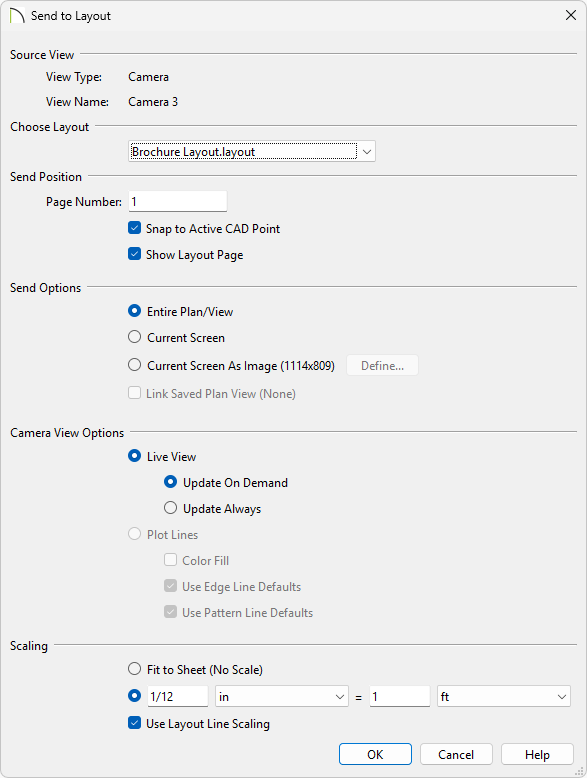
- Next, navigate to your floor plan, select Tools> Layer Settings> Display Options
 from the menu, and turn off any layers in the floor plan that are unnecessary to the end picture
from the menu, and turn off any layers in the floor plan that are unnecessary to the end picture
This is a great time to modify the color of the room labels to your liking. This can easily be done by changing the line color of the "Room Labels" display layer within the layer set that is being used for this process.
In X16 and newer versions, a toggle-able Poché Walls option is available in your views. To enable this, go to Tools> Active View> Edit Active View and enable the Poché Walls setting. For more information, please see the Related Articles section.
- Once the floor plan is to your liking, proceed to send the floor plan over to a layout by selecting File> Send to Layout
 .
.
It is important that you specify the scale to be the same as the 3D camera view that you sent in Step 1 above.
- Use the Move
 edit handle along with the Point to Point Move
edit handle along with the Point to Point Move  tool to move the floor plan so it's aligned with the 3D camera view.
tool to move the floor plan so it's aligned with the 3D camera view.

You may want to adjust the draw order of your floor plan or camera view on your layout. For information on adjusting the draw order of objects, please see your program's Help documentation.
- Now you can continue to send views over to this layout file and Print
 it out, or you can export it by going to File> Export> Export PDF
it out, or you can export it by going to File> Export> Export PDF  or File> Export> Export Picture
or File> Export> Export Picture  .
.