QUESTION
I need to build a cupola, lantern, or steeple on top of the main roof of my structure. How can this be built?

ANSWER
The following instructions will show you how to create a square cupola with a hip roof as in the barn image above.
To create the cupola
- Select Build> Floor> Build New Floor
 , and in the New Floor dialog that displays, select the radio button next to Make new (blank) plan for the 2nd Floor, then click OK.
, and in the New Floor dialog that displays, select the radio button next to Make new (blank) plan for the 2nd Floor, then click OK.
- To display a reference of the walls on the floor below, select Tools> Floor/Reference Display> Reference Display
 .
.
- Select Build> Wall> Straight Exterior Wall
 and then in clockwise order, draw the walls that define the cupola, creating completely enclosed room.
and then in clockwise order, draw the walls that define the cupola, creating completely enclosed room.
In our example, because there are two Full Gable walls set on the floor below and because the roof is set to automatically rebuild, there are automatically created attic walls to the left and right.
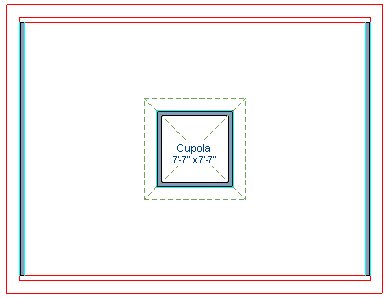
- For this example, the cupola will have a hip roof using the plan's default pitch, so no changes will be made on the Roof panel of the Wall Specification dialog.
- With the Select Objects
 tool active, click the center of the room to select it, and then click Open Object
tool active, click the center of the room to select it, and then click Open Object  .
.
- On the General panel of the Room Specification dialog that opens, select Open Below option using the Room Type drop-down menu.
- On the Structure panel, change the Ceiling Height to the desired height for the cupola, then click OK.
- Create a Camera
 view to confirm that the cupola is building to the correct height.
view to confirm that the cupola is building to the correct height.
If the roof is not set to automatically rebuild, select Build> Roof> Build Roof  , put a check next to Build Roof Planes, then click OK to rebuild the roof.
, put a check next to Build Roof Planes, then click OK to rebuild the roof.
Weathervanes can be located in the Exterior Attachments folder in the Library Browser.

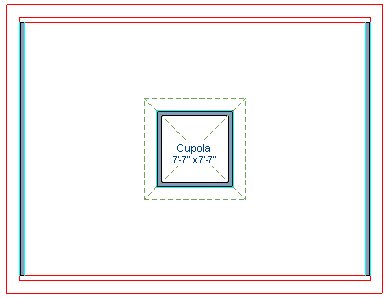
 tool active, click the center of the room to select it, and then click Open Object
tool active, click the center of the room to select it, and then click Open Object