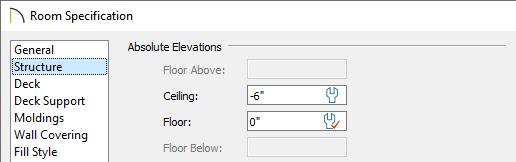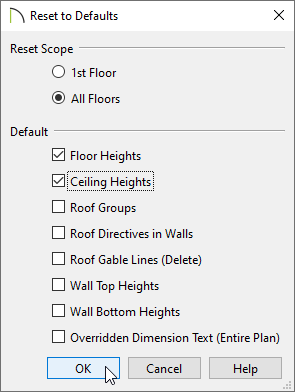This article also applies to the following legacy products:
Pro | Architectural | Suite
QUESTION
When I work in one of my plan files, a message keeps stating:
- "#272004907 - A room has a negative ceiling height. Any railings surrounding this room will not display in 3D."
What does this mean and how can I fix it?
ANSWER
This message will display when a room has a ceiling height that is lower than its floor height. For example, if a room on Floor 1 has an absolute Floor height of 0" and a Ceiling height of -12", the message will appear.
To resolve this issue, locate the room with the problematic ceiling height and raise its height so that it is located above the room's floor.
To find the room and raise the ceiling height
- In the plan that this message is occurring in, select Window> Fill Window Building Only
 while in a plan view.
while in a plan view.
- Select a Wall tool, such as the Straight Exterior Wall
 tool, then draw a wall beside your main structure.
tool, then draw a wall beside your main structure.
- The program will find the problem room and highlight it, and the message will display.
- When you have identified the problem room, click OK to close the message box.
- If you do not see a room highlight, then the problem room may be located on a different floor. Go Up One Floor
 and/or Down One Floor
and/or Down One Floor  and repeat Step 2 until you locate the problem room.
and repeat Step 2 until you locate the problem room.
- Using the Select Objects
 tool, click within the problem room to select it, then click the Open Object
tool, click within the problem room to select it, then click the Open Object  edit tool.
edit tool.
- On the Structure panel of the Room Specification dialog that displays:
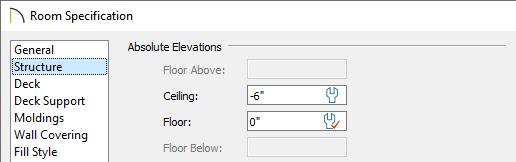
- In the image above, notice that under Absolute Elevations, the height of the Ceiling is lower than that of the Floor.
- Increase the value of the Ceiling so that it is equal or greater than the Floor.
- Alternatively, you can decrease the value of the Floor so that it is lower than the Ceiling.
- When you are finished, click OK.
If the message continues to appear, there may be more than one room in your plan that has a negative ceiling height. Repeat Steps 2 - 6 above for any additional rooms, or proceed to the section below to learn how to reset all rooms to the default floor and ceiling heights.
To reset floor and ceiling heights back to the defaults
- Select Edit> Reset to Defaults from the menu.
- In the Reset to Defaults dialog that displays:
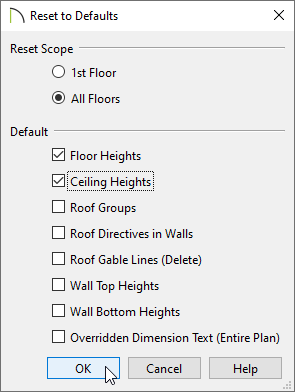
- Under the Reset Scope section, choose between the floor level you're currently on or All Floors
- Check both the Floor Heights and Ceiling Heights boxes.
- Click OK.
 edit tool.
edit tool.