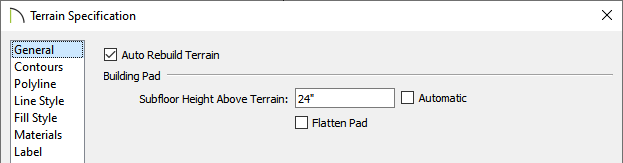QUESTION
How does the height of the terrain relate to the height of my floors?
ANSWER
In the real world, floor platforms are nearly always built so that you step up into a building. There are a number of reasons for this, but perhaps the most important is to prevent the structure's framing from coming into contact with the terrain. Over time, exposure to moisture in the soil can damage or even ruin untreated lumber in a framed floor platform or wall. For this reason, building codes in most areas require that floors be raised off the terrain.
Chief Architect programs raise the building pad off the terrain for you automatically. The amount that the building pad is raised depends on the type of foundation you have built in your plan:
-
No foundation - The distance between Default Floor Height of 0" and the terrain is equal to the depth of the default floor structure thickness for Floor 1.
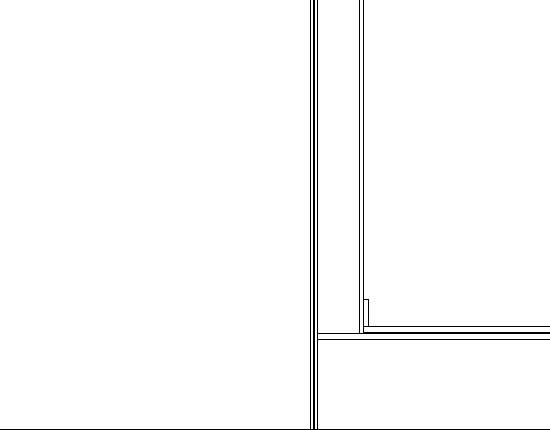
-
Walls with Footings - The distance between the Default Floor Height of 0" and the terrain is equal to the depth of the default floor structure thickness for Floor 1, plus the default Sill Plate Height of the foundation, plus 6" (187 mm).
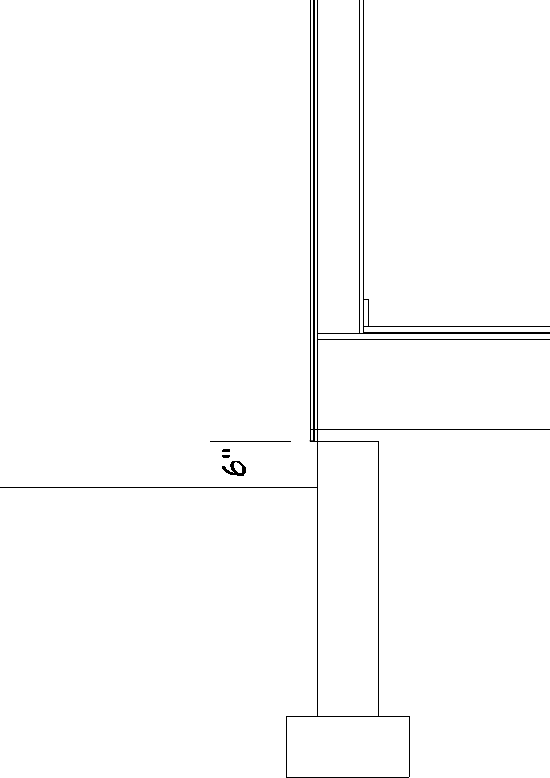
-
Grade Beams on Piers - Similar to the Walls with Footings option listed above. The distance between the Default Floor Height of 0" and the terrain is equal to the depth of the default floor structure thickness for Floor 1, plus the default Sill Plate Height of the foundation, plus 6" (187 mm).
-
Monolithic Slab - The Default Floor Height of 0" is raised 8" (200 mm) above the terrain.
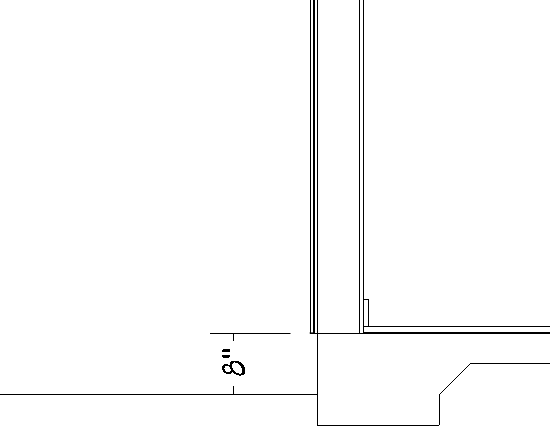
To specify a different distance between the floor and terrain
- Using the Select Objects
 tool, select the Terrain Perimeter, then click the Open Object
tool, select the Terrain Perimeter, then click the Open Object  edit tool.
edit tool.
You can also navigate to Terrain> Terrain Specification  from the menu.
from the menu.
- On the General panel of the Terrain Specification dialog, uncheck the box beside Automatic, then type in the needed value in the Subfloor Height Above Terrain field.
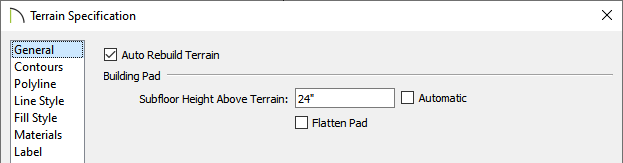
- Click OK to apply the change.
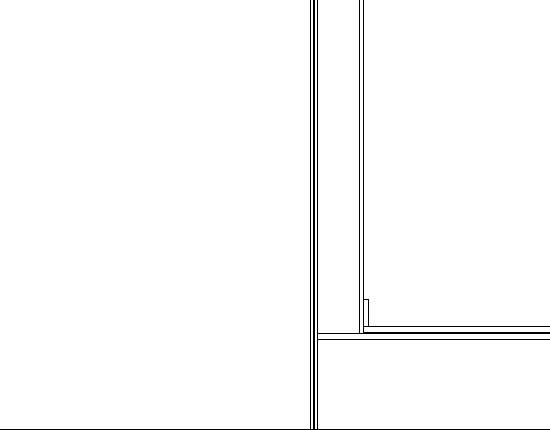
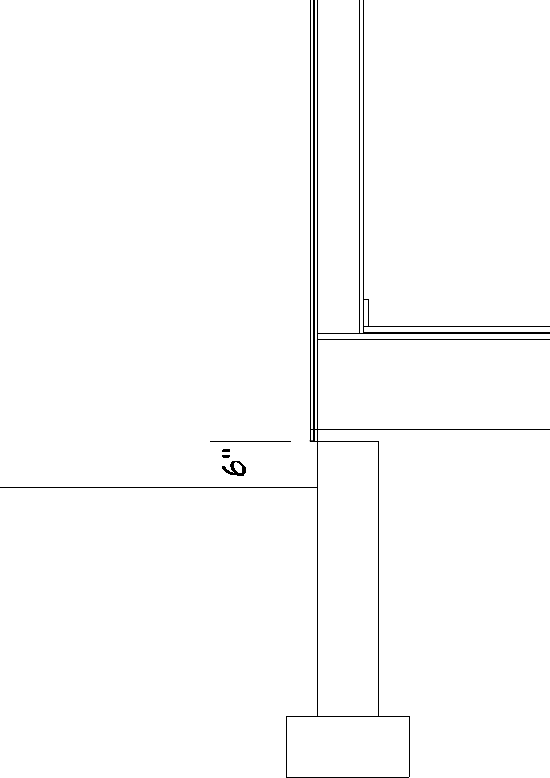
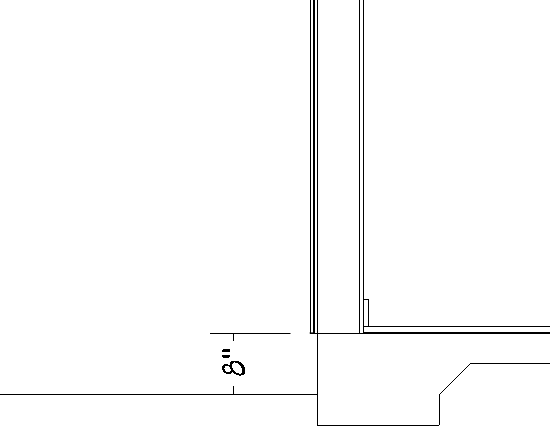
 edit tool.
edit tool.