QUESTION
The label that displays my Living Area has disappeared. How can I restore its display?
ANSWER
If the Living Area label has disappeared or was deleted, it can be regenerated by accessing the General Plan Defaults or by performing a Plan Check.
To display the Living Area label
- Select Edit> Default Settings
 from the menu.
from the menu.
- In the Default Settings dialog, select Plan from the list, then click Edit.
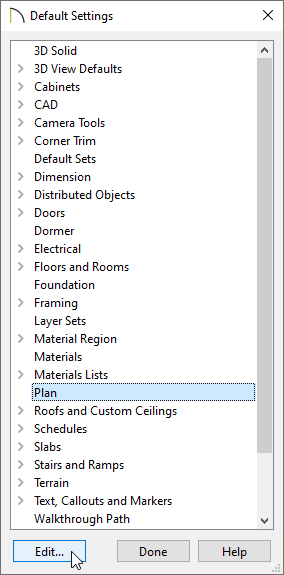
- In the General Plan Defaults dialog that displays, place a check in the Show Living Area Label box.
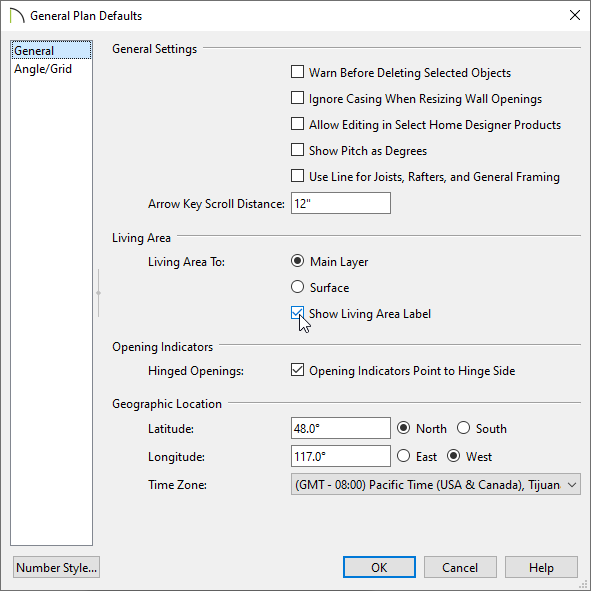
- Click OK and Done to confirm the changes and close the dialogs.
If the Living Area label still does not display after enabling the setting above, try the following:
-
Open
 one of your rooms up to specification and verify that either the Include in Total Living Area Calculation option or Use Default (Included) option is selected on the General panel. If all rooms on a floor level are set to be excluded in the total living area calculation, the Living Area label will not display.
one of your rooms up to specification and verify that either the Include in Total Living Area Calculation option or Use Default (Included) option is selected on the General panel. If all rooms on a floor level are set to be excluded in the total living area calculation, the Living Area label will not display.
-
Select Tools> Checks> Plan Check
 from the menu. In the Plan Check dialog, click the Done button. When the dialog closes, check to see if the Living Area label displays.
from the menu. In the Plan Check dialog, click the Done button. When the dialog closes, check to see if the Living Area label displays.
-
Next, ensure that the "Room Labels" layer is displayed in the Layer Display Options
 dialog. This is the default layer for the Living Area label. You will also want to make sure that the Text Style assigned to this layer has a Character Height value large enough to be visible in the floor plan.
dialog. This is the default layer for the Living Area label. You will also want to make sure that the Text Style assigned to this layer has a Character Height value large enough to be visible in the floor plan.
-
If the Living Area label still doesn't appear, click on an exterior wall within a floor plan view, and use one of the resize edit handles at either end of the wall to detach it from one of the other exterior walls that it's connected to. By opening the enclosed room area, the living area calculation will be forced to update. Navigate to Build> Floor> Rebuild Walls/Floors/Ceilings
 . Reconnect the walls to restore the enclosed room area, then navigate to Build> Floor> Rebuild Walls/Floors/Ceilings
. Reconnect the walls to restore the enclosed room area, then navigate to Build> Floor> Rebuild Walls/Floors/Ceilings  once again.
once again.
-
You can use one of the Text
 tools to place a text object, then insert the Living Area (%living.area%) macro.
tools to place a text object, then insert the Living Area (%living.area%) macro.
If you continue to have trouble with populating the Living Area label, please send a copy of the .plan file to our Technical Support department using the Technical Support Center.
 from the menu.
from the menu. 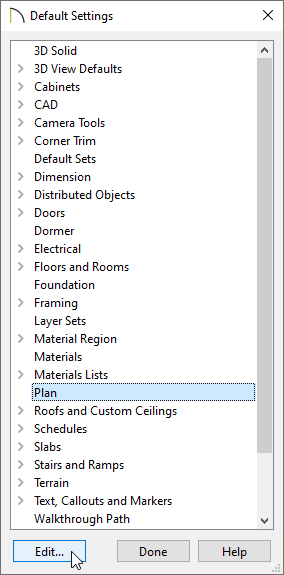
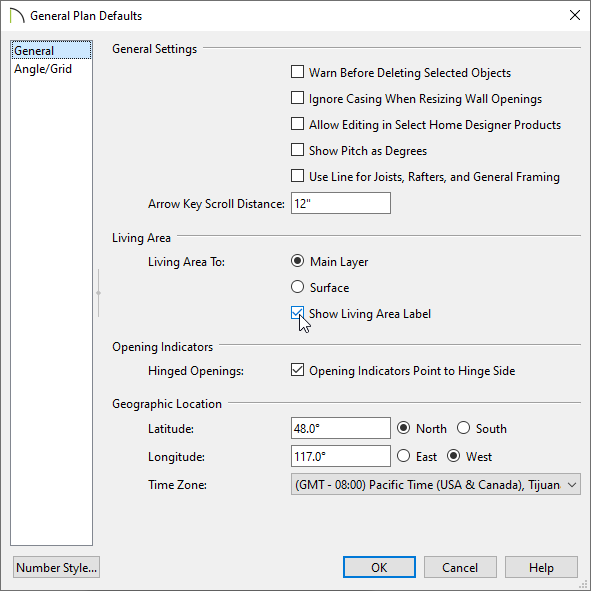
 from the menu. In the Plan Check dialog, click the Done button. When the dialog closes, check to see if the Living Area label displays.
from the menu. In the Plan Check dialog, click the Done button. When the dialog closes, check to see if the Living Area label displays. . Reconnect the walls to restore the enclosed room area, then navigate to Build> Floor> Rebuild Walls/Floors/Ceilings
. Reconnect the walls to restore the enclosed room area, then navigate to Build> Floor> Rebuild Walls/Floors/Ceilings  once again.
once again.