How do I create a completely custom schedule and specify what objects are included in that schedule?
Use custom categories along with the Custom Schedule tool to create a completely custom schedule that can consist of multiple objects of different types. For example, you can combine different objects, such as specific cabinets, fixtures, etc, into a custom category, which can then be reported by a custom schedule. This could be helpful in an event such as a kitchen remodel.

If objects are assigned to display in a custom category, and the custom category is then deleted, the object may no longer appear in any type of schedule until you open the object and assign it to display in a new category. Please see the next section on Adding objects to a category to learn more.
The objects that can be included in schedules has expanded through the versions. For example, in X14 and newer, polylines can be included in schedules, and in X16 and newer, ceiling planes and 3D solids can be included in schedules.
Objects can be assigned to display in multiple different categories. For example, a single cabinet object can be set to be displayed in the Cabinet category, as well as a Custom category. This allows a single object to appear in multiple schedules at once.
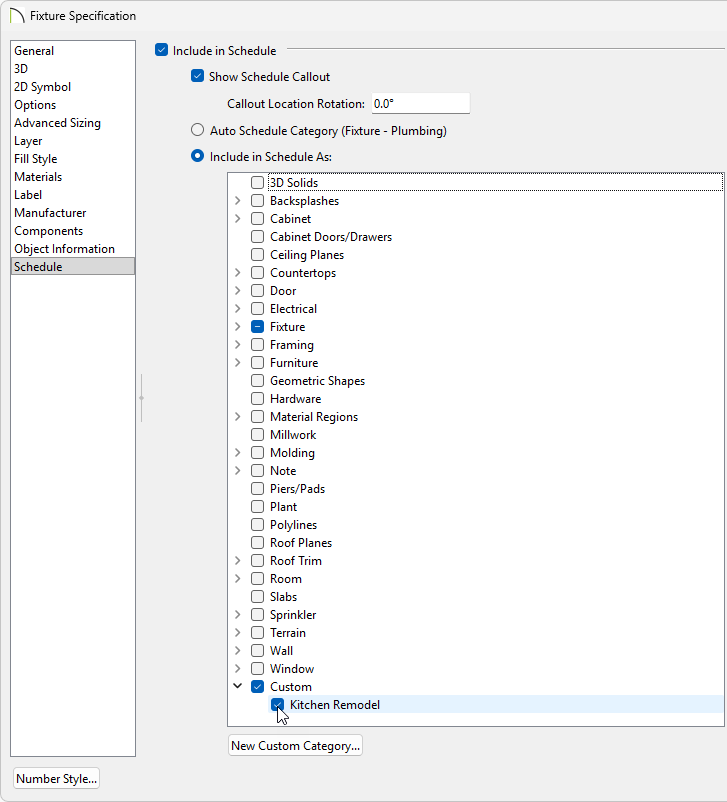
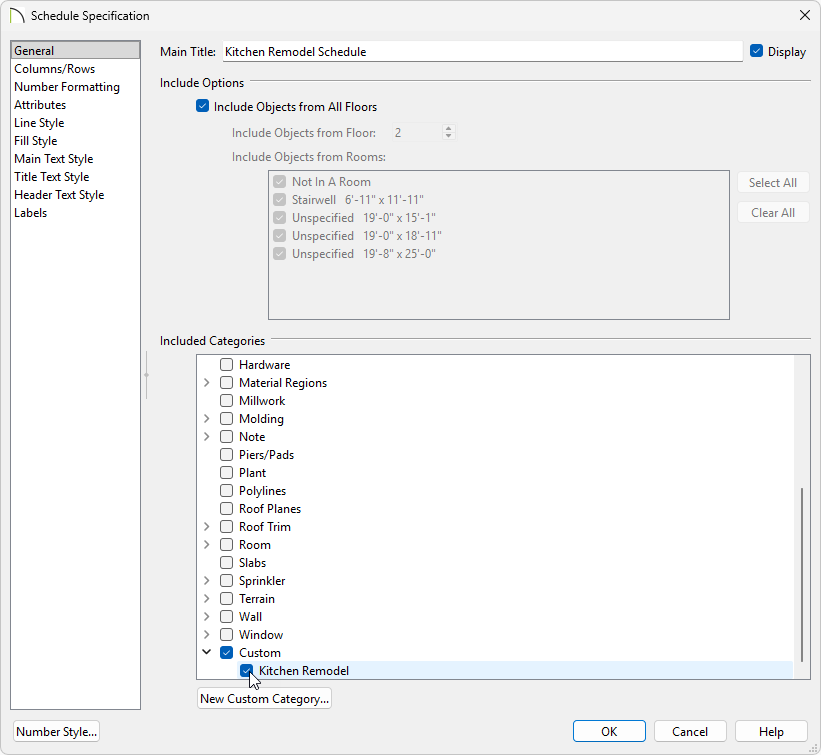
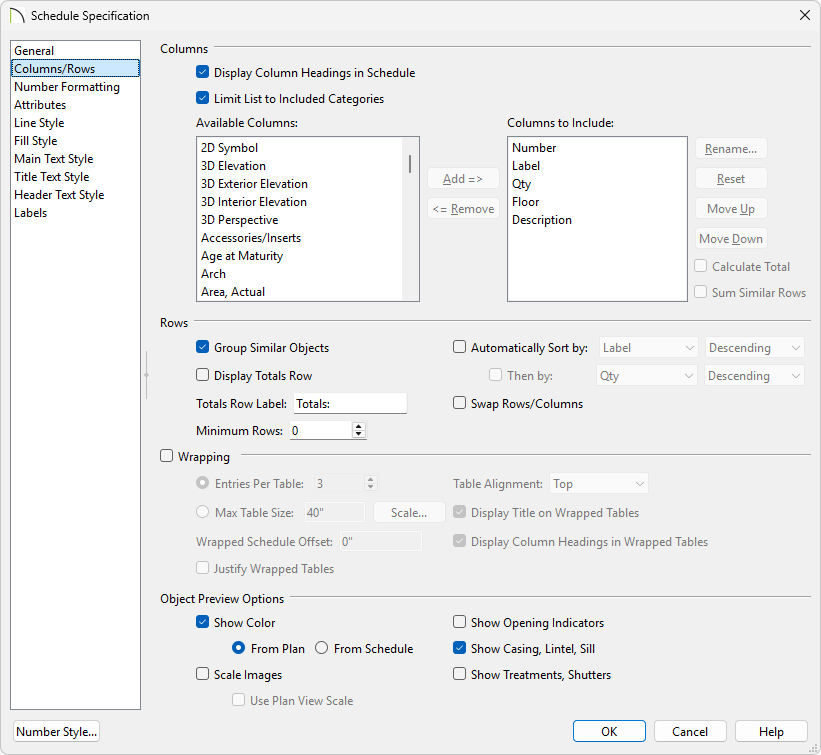

*Applies to Chief Architect X16 and newer program versions.