Once one or more rooms have been created, a wide variety of objects can be placed in them.
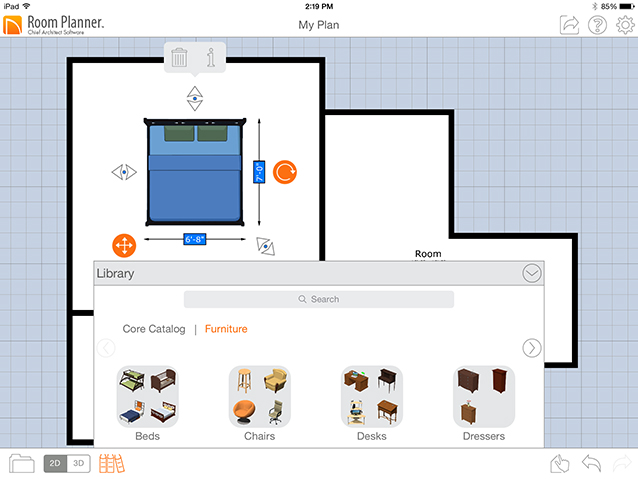
ADDING OBJECTS
You can search or browse to find objects that you want to use in the Library  .
.
 button at the top of the Library to browse your purchases; Tap the Settings
button at the top of the Library to browse your purchases; Tap the Settings  button, then tap Purchases to view the full selection of in-app purchases or to restore previously purchased content if the app has been reinstalled.
button, then tap Purchases to view the full selection of in-app purchases or to restore previously purchased content if the app has been reinstalled. . Tap and hold an item in the Core or Bonus Catalogs to add it to the collection of your choosing.
. Tap and hold an item in the Core or Bonus Catalogs to add it to the collection of your choosing. button on the My Collections panel to create a new Collection; tap and hold a Collection to rename or delete it.
button on the My Collections panel to create a new Collection; tap and hold a Collection to rename or delete it.  to unpin the Library and close it after an item is placed into the drawing.
to unpin the Library and close it after an item is placed into the drawing.In Plan View, use the Clipboard to make copies of objects in your drawing:
 button, then tap and drag an object out of the Clipboard window and into the drawing.
button, then tap and drag an object out of the Clipboard window and into the drawing. button.
button.EDITING OBJECTS
Objects placed in a drawing can be selected, moved, rotated, resized, and deleted. To select an object, simply tap on it. In 2D Plan View:
 button. You can also turn these dimensions off in Settings if you wish.
button. You can also turn these dimensions off in Settings if you wish. handle. A selected object will bump into walls and other objects; if you keep dragging, it will move through and then past that object. You can turn off Object Bumping for furniture by tapping the Settings
handle. A selected object will bump into walls and other objects; if you keep dragging, it will move through and then past that object. You can turn off Object Bumping for furniture by tapping the Settings  button.
button. handle.
handle. button and enter the desired size using the keypad.
button and enter the desired size using the keypad.  button also lets you specify properties such as an object's height, as well as reverse, or reflect the object about itself.
button also lets you specify properties such as an object's height, as well as reverse, or reflect the object about itself. handle.
handle.  handle lets you resize the object without changing its shape.
handle lets you resize the object without changing its shape. button.
button.Objects can also be moved, edited, and deleted in 3D Room and Perspective Views. If you prefer, you can turn off 3D Editing by tapping the Settings  button.
button.