 4. Adding & Editing Objects | 6. Chief Architect® Sojourn®
4. Adding & Editing Objects | 6. Chief Architect® Sojourn® 
You can create both interior and exterior views of your project by tapping the 3D button on the Action panel.
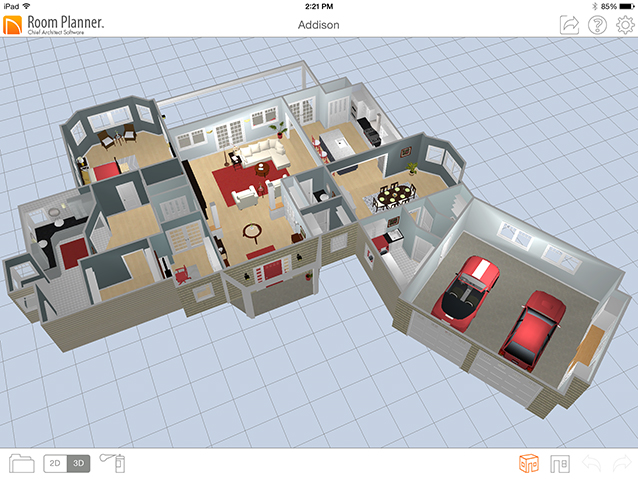
 button to create a 3D view of your plan’s interior. The camera is initially positioned in the center of the model.
button to create a 3D view of your plan’s interior. The camera is initially positioned in the center of the model.  button to create a 3D view of your plan’s exterior. The camera is initially positioned above the model, and offset from its center.
button to create a 3D view of your plan’s exterior. The camera is initially positioned above the model, and offset from its center.In 3D views, standard gestures can be used to zoom in and out as well as pan and rotate around the model. In a Room View, you can also zoom and pan using the thumbsticks.
 thumbstick.
thumbstick. thumbstick.
thumbstick. tool is on, you can rotate the camera by tilting or rotating your device; however, the Rotate
tool is on, you can rotate the camera by tilting or rotating your device; however, the Rotate  thumbstick can only be used to rotate side to side. See Chief Architect® Sojourn® for more information.
thumbstick can only be used to rotate side to side. See Chief Architect® Sojourn® for more information.Interact with your 3D Room Views in a whole new way with Chief Architect® Sojourn®.
 feature lets you navigate your on-screen drawing the way you would a real room: by walking.
feature lets you navigate your on-screen drawing the way you would a real room: by walking. button, then tilt or rotate your device to change your camera’s direction and look around your model. Camera Gyro is activated whenever Walk Through Model is turned on.
button, then tilt or rotate your device to change your camera’s direction and look around your model. Camera Gyro is activated whenever Walk Through Model is turned on. option gives the experience of flying through the model, either by walking or using the thumbsticks.
option gives the experience of flying through the model, either by walking or using the thumbsticks. button, then look through a window in your plan to see live real-world views.
button, then look through a window in your plan to see live real-world views. In Room View, the Mini-Map window at the top left corner of the screen shows the 2D Plan View. The camera’s position and direction are represented by a blue arrow, providing a sense of its location within your plan.
 button and selecting Views.
button and selecting Views.Objects placed from the Library in Plan View can be moved and deleted in 3D views. If you prefer, you can turn off 3D Editing by tapping the Settings  button.
button.
You can also apply Materials to walls, floors, ceilings, and other object surfaces.