 5. Creating Camera Views | 7. Customizing Finish Materials
5. Creating Camera Views | 7. Customizing Finish Materials 
Sojourn® is an innovative set of features that uses your device’s built-in tools and Chief Architect®’s patented technology to bring the real world into your Room Planner experience.
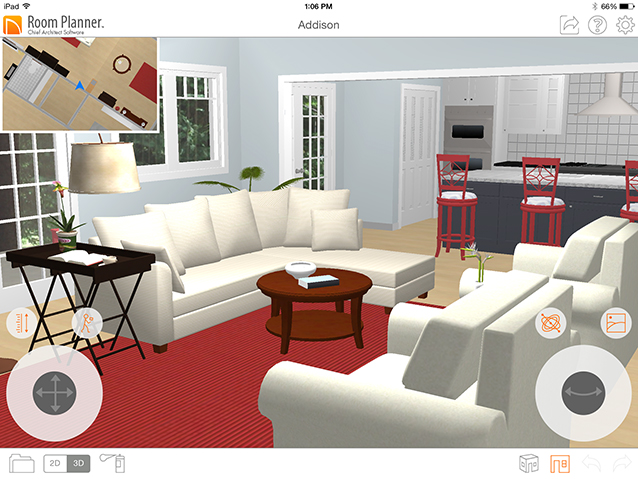
Sojourn®'s tools are available in 3D Room View  and can be used in combination with the thumbsticks and standard gestures like panning to create three distinct Experience Modes.
and can be used in combination with the thumbsticks and standard gestures like panning to create three distinct Experience Modes.
 feature lets you navigate your on-screen drawing the way you would a real room: by walking. Turn this feature on and take a step into the model: you don’t need to touch the screen at all.
feature lets you navigate your on-screen drawing the way you would a real room: by walking. Turn this feature on and take a step into the model: you don’t need to touch the screen at all. option also lets you look around the model without touching the screen. Simply tilt or rotate your device to change your camera’s orientation.
option also lets you look around the model without touching the screen. Simply tilt or rotate your device to change your camera’s orientation. feature lets you change your camera height as you navigate. Tilt your device upward while walking forward or moving forward using the thumbsticks to raise the camera, or tilt downward while moving forward to lower it. Changing the camera height as you move can give you the experience of flying through your model.
feature lets you change your camera height as you navigate. Tilt your device upward while walking forward or moving forward using the thumbsticks to raise the camera, or tilt downward while moving forward to lower it. Changing the camera height as you move can give you the experience of flying through your model. option captures live images using your device’s back camera and then displays them behind your design. Take your device outdoors, look out a window in your plan, and see real-world views.
option captures live images using your device’s back camera and then displays them behind your design. Take your device outdoors, look out a window in your plan, and see real-world views. Chief Architect® Sojourn® lets you explore your Room Planner projects in new and innovative ways.
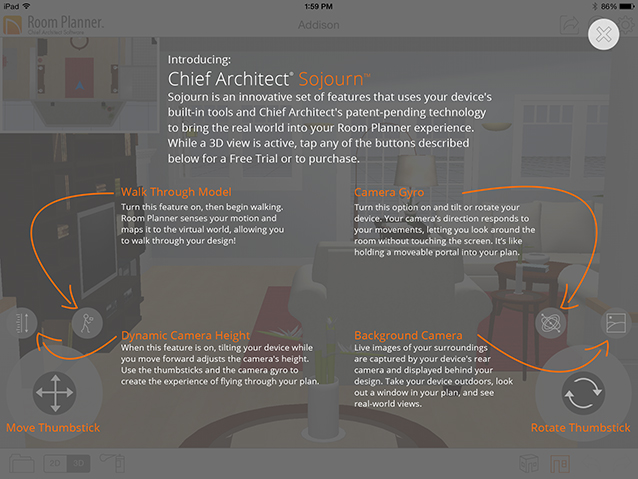
To make the most of Sojourn®, three-finger swipe upward or downward to enter Glass View. In Glass View, the top and bottom menu bars, Sojourn® tool buttons, and thumbsticks are hidden from view. Tap within the region of the thumbsticks to make them temporarily available for use; they will disappear again a few seconds after you stop using them. To exit Glass View, simply three-finger swipe once more.
The Sojourn® tools can be used independently, or in combination to create three distinct Experience Modes:



Hold your device in front of you with both hands and begin walking. Tilt or rotate your device to look around your design as you walk through it.
You can specify a Step Length by tapping the Settings  button and selecting Views.
button and selecting Views.
Walk Through Model  supports forward motion only: if you’d like to back up, use the thumbsticks or simply turn around and walk forward.
supports forward motion only: if you’d like to back up, use the thumbsticks or simply turn around and walk forward.
NOTE: Your experience will be enhanced if you hold the device in landscape orientation, with the Home button on the right.



Use the Move thumbstick to fly through your model. Tilt or rotate your device to change the flight direction.


 or
or 
Use the Move thumbstick to navigate through your design. Use your device's orientation or the Rotate thumbstick to look around your design as you navigate.
CAUTION: Always take extreme care when interacting with your mobile device while walking. Always be aware of your surroundings. Walk Through Model  should be used in an open space free of obstructions, holes, ledges, traffic, or irregular walking surfaces.
should be used in an open space free of obstructions, holes, ledges, traffic, or irregular walking surfaces.