 6. Chief Architect® Sojourn® | 8. Sharing Your Project
6. Chief Architect® Sojourn® | 8. Sharing Your Project 
Personalize the look of your plan with custom colors and textures.
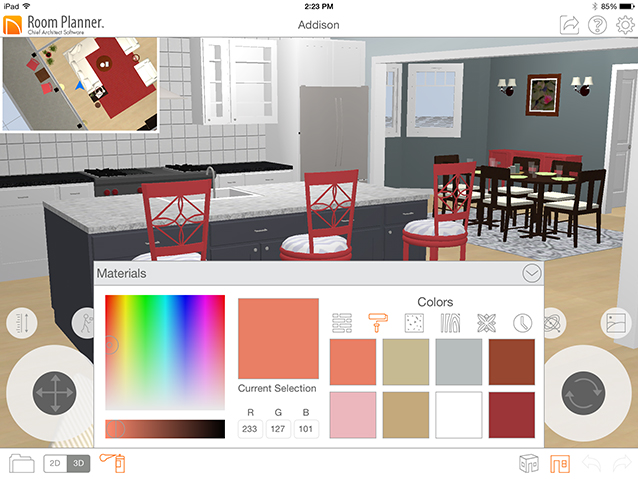
Custom materials can be applied to the surface of any object in a 3D Room View  or Perspective View
or Perspective View 
Begin by tapping the Materials  button.
button.
 button at the top of the Materials panel to browse your purchases; Tap the Settings
button at the top of the Materials panel to browse your purchases; Tap the Settings  button, then tap Purchases to view the full selection of in-app purchases or to restore previously purchased content if the app has been reinstalled.
button, then tap Purchases to view the full selection of in-app purchases or to restore previously purchased content if the app has been reinstalled. . Tap and hold an item in the Core or Bonus Materials to add it to the collection of your choosing.
. Tap and hold an item in the Core or Bonus Materials to add it to the collection of your choosing. button on the My Collections panel to create a new Collection; tap and hold a Collection to rename or delete it.
button on the My Collections panel to create a new Collection; tap and hold a Collection to rename or delete it.  to unpin the panel and close it after a material is added to the drawing.
to unpin the panel and close it after a material is added to the drawing.When you find a material that you want to use, tap to select it.
By default, the materials assigned to the tops of objects also display in 2D Plan View. Tap the Settings  button, then select Views to turn off Show Materials in 2D if you wish.
button, then select Views to turn off Show Materials in 2D if you wish.