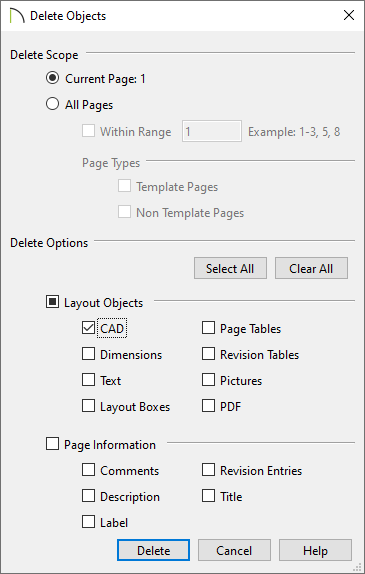QUESTION
How can I delete specific components from my files, such as base cabinets from a single room, all of the framing, or text that may be located on a specific layout page?
ANSWER
There are a variety of ways in which objects can deleted from your Chief Architect files, including:
To use the Delete Objects tool in a plan
- Select Edit> Delete Objects
 from the menu.
from the menu.
- In the Delete Objects dialog that displays, select the appropriate option under Delete Scope and check the appropriate boxes next to the categories you wish to delete.
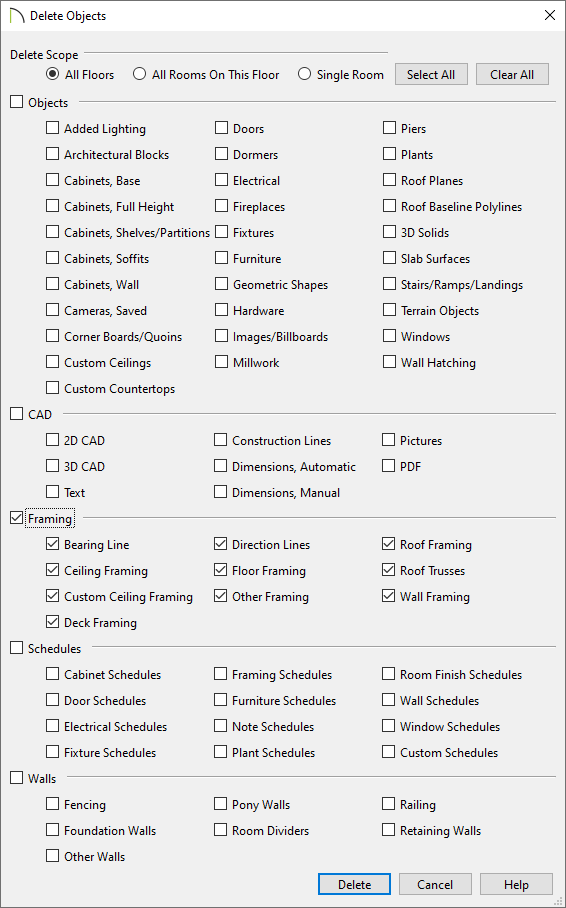
- Choose Single Room to delete objects only in rooms on the current floor that you specify, choose All Rooms on This Floor to delete objects in all rooms on the current floor, or choose All Floors to delete objects on all floors in the plan.
- Check the box beside any heading to select all of the categories within it; clear the box beside a heading to deselect all of its categories.
- Click the Select All button to check the boxes beside all of the categories or click the Clear All button to uncheck the boxes beside all of the categories.
- With the dialog still open, click in a room or area in your plan to delete objects from the selected categories, or select the Delete button at the bottom of the dialog.
To use the Delete Objects tool in a layout
- From a layout file, select Edit> Delete Objects
 from the menu.
from the menu.
- In the Delete Objects dialog that displays, select the appropriate option under Delete Scope and check the appropriate boxes next to the categories you wish to delete.
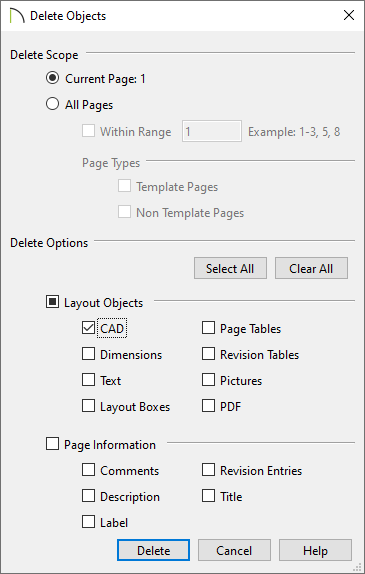
- Choose Current Page to delete objects from the current layout page or choose the All Pages option to delete content from either all pages, or from a specific range of pages.
- Check the box beside any heading to select all of the categories within it; clear the box beside a heading to deselect all of its categories.
- Click the Select All button to check the boxes beside all of the categories or click the Clear All button to uncheck the boxes beside all of the categories.
- With the dialog still open, click in the layout to delete objects from the selected categories, or select the Delete button at the bottom of the dialog.
To use the Delete tool
- Using the Select Objects
 tool, click on an object or a selection of objects you wish to delete.
tool, click on an object or a selection of objects you wish to delete.
- With the object(s) selected, navigate to Edit> Delete
 from the menu, click on the Delete
from the menu, click on the Delete  Edit tool, or press the Delete key on your keyboard.
Edit tool, or press the Delete key on your keyboard.
To delete dimensions from a single view*
*Applies to X16 and newer program versions.
- Access the view that you would like to delete dimensions from.
- In the desired view, navigate to CAD> Dimensions> Delete Dimensions
 to delete all of the dimensions in the current view.
to delete all of the dimensions in the current view.
 from the menu.
from the menu. 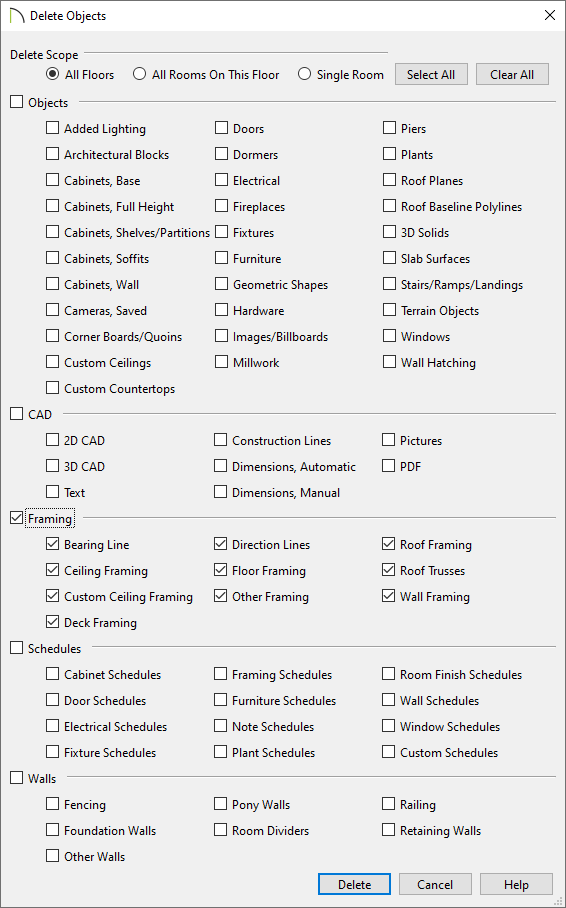
 from the menu.
from the menu.