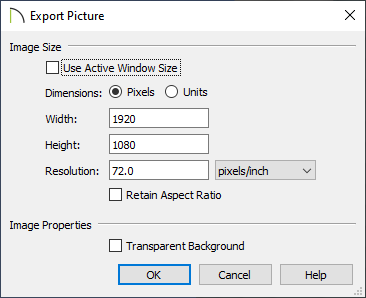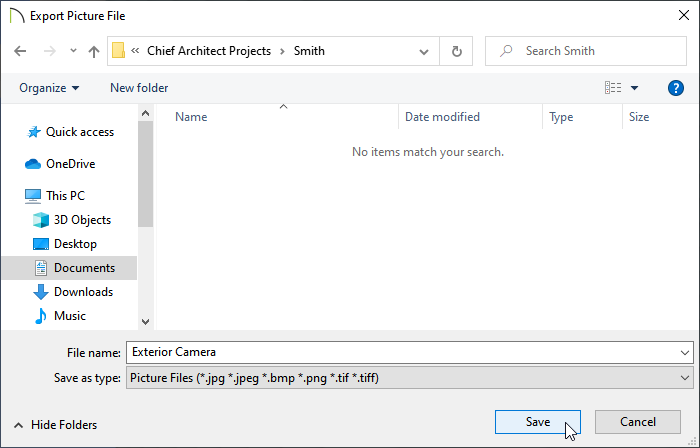QUESTION
How do I save a 2D or 3D view of my plan as a picture, or image file, such as a .bmp, .jpg or .png?
ANSWER
In Chief Architect, any view can be exported out of the program and saved as a picture file using the Export Picture tool.
To export a picture
-
Open
 the Chief Architect plan in which you would like to save a view as a picture, then open the desired view.
the Chief Architect plan in which you would like to save a view as a picture, then open the desired view.
- With the desired view active, select File> Export> Export Picture (BMP,JPG,PNG)
 from the menu.
from the menu.
- Specify your desired properties in the Export Picture dialog, then click OK.
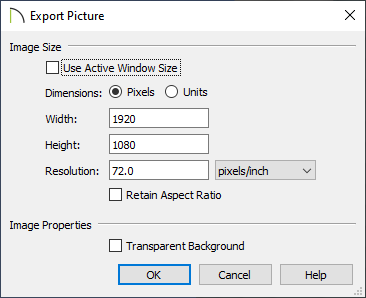
The settings in this dialog are retained between program sessions. To learn more about each setting, please select the Help button to open your program's documentation.
- In the Export Picture File dialog that opens next:
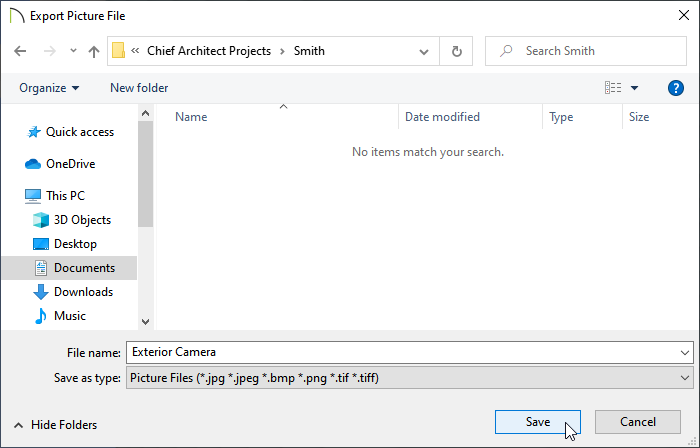
- Browse to the location on your computer where you would like to save your picture.
- Choose an appropriate File name, as well as the desired file format using the Save as type drop-down menu.
- Click Save to save your picture as specified.
 from the menu.
from the menu.