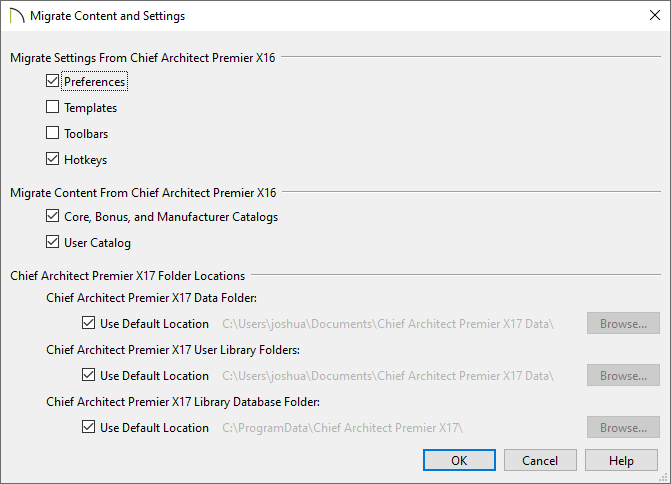QUESTION
I have an active software subscription, an NFR license, or active Support and Software Assurance (SSA) associated with a perpetual legacy license. How do I get the latest version of Chief Architect?
ANSWER
Upgrading to the latest Chief Architect version can be done by signing in to your Chief Architect Online Account, clicking on the Digital Locker: Downloads, Product Keys & License Management link, and then selecting the GET NEW VERSION button next to your license. Once you click this button, you will be prompted with the following message:
"Product key XXXXX-XXXXX-XXXXX-XXXXX is eligible to be upgraded at no charge. Your product key will remain the same between versions in most cases. Any older program versions present on your system will NOT be modified by installing the new version. Upgrade now?"
Click UPGRADE to continue the upgrade process, or CANCEL to avoid making any changes and return to the page.
Once an upgrade is complete, the latest version of Chief Architect will appear in your account. Select the DOWNLOAD link to proceed with downloading and installing the Chief Architect version you upgraded to.
CONSIDERATIONS WHEN UPGRADING
- Current program installation(s), library content, and other local program content will not be modified or removed upon upgrading. Each version of Chief Architect is an independent installation and will install separately from any and all previous installations.
- After upgrading, please make sure to review all of the information in the Migration Guide, which is located on the Documentation page as well as within your Digital Locker.
- After installing a new version on the same machine that a prior version was installed onto, a Migrate Content and Settings dialog will display allowing for settings and content to be migrated. To learn more about each of the options in this dialog, please refer to the Migration Guide for your version or continue reading below.
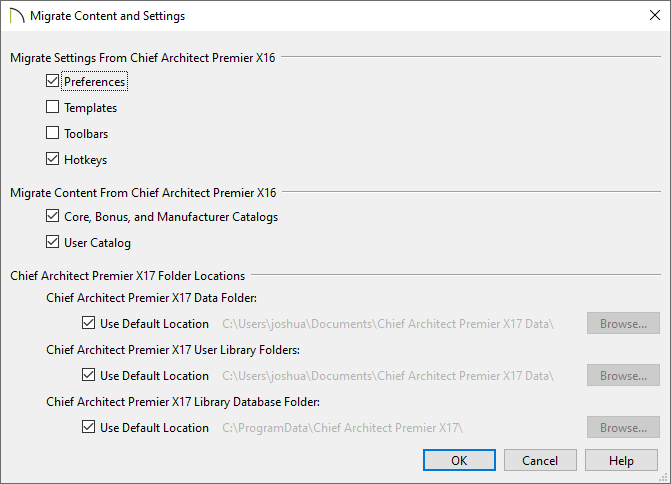
- Although preferences, templates, toolbars, and hotkeys can typically be migrated into a newer version, it's important to be cautious when doing so:
- You should review all the settings in the Preferences dialog to make sure that they are set to suit your drawing needs, as these settings may differ from version to version. This option is checked by default.
- Templates can be migrated, however it's not recommended to do so. Instead, it's recommended to use the new program version's installed templates when creating new plans and layouts, or use the new program version's installed templates as the basis for creating new custom templates. This option is not checked by default.
If you choose to continue using template files that you used in a previous program version, it is very important that you take the time to review all the default settings in the file, making sure that they will continue to suit your needs.
If you do choose to continue using a legacy template plan, it is best to also use a legacy layout template from the same program version, as well. As with a template plan, take the time to go through the layout template’s defaults and make sure they are suited for use in the new version, and that their line weight scales do not conflict with those in your template plans.
- Toolbars that have been migrated from a legacy version may be missing newly introduced tools. Additionally, obsolete toolbar buttons are occasionally removed from the program and will also be removed from migrated legacy toolbars. This option is not checked by default,
- Hotkeys can be migrated; however, the default hotkeys are occasionally modified to accommodate new features or changes in default system hotkeys. Consider revisiting your custom hotkeys to ensure they are set to your liking. This option is checked by default.
- Library content, including Core, Bonus, and Manufacturer Catalogs, as well as your User Catalog consisting of custom objects, materials, and more can be migrated from a prior version. These options are checked by default.
- Folder locations for the program's Data folder, the User Library (User Catalog) folder, and the Library Database (Core, Bonus, and Manufacturer Catalogs) folder can also be changed, though the default locations are recommended and are checked by default.
- If a prior version was installed on this machine, but the Migrate Content and Settings dialog did not display or was inadvertently closed, you can manually prompt this dialog to appear. To do so, open your Preferences
 , access the Reset Options panel, then click on Reset Migration.
, access the Reset Options panel, then click on Reset Migration.