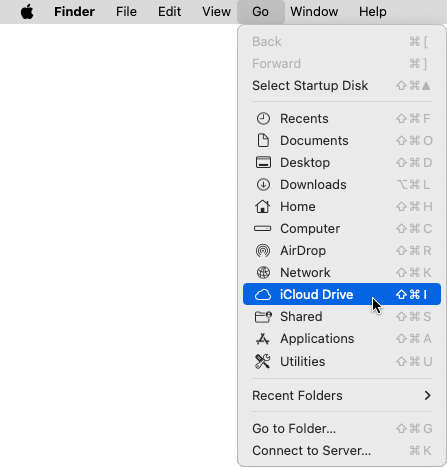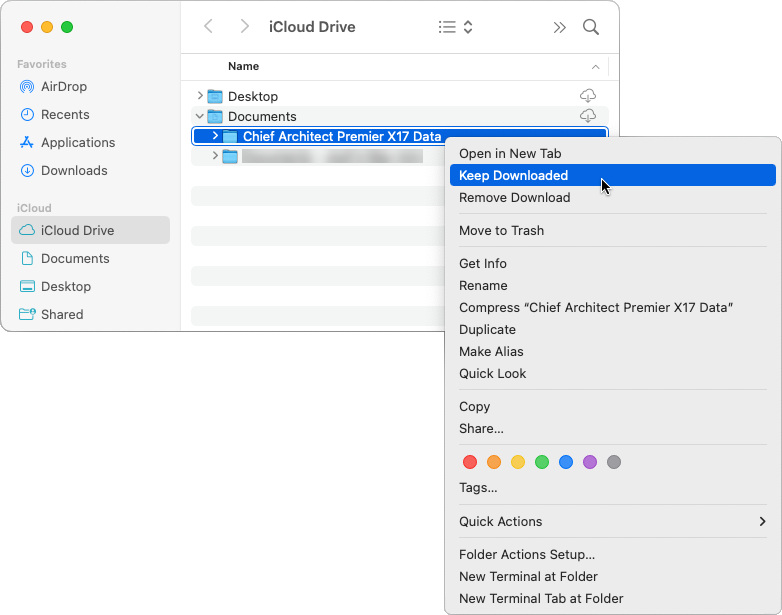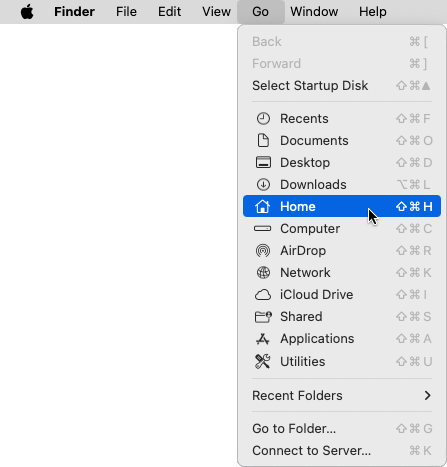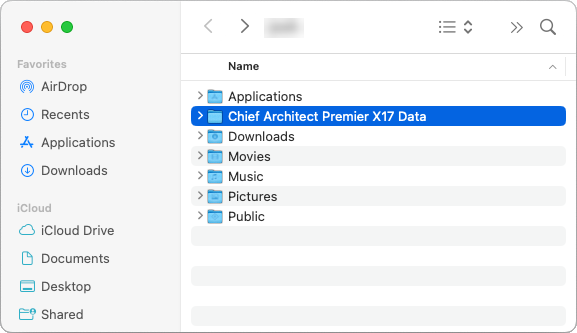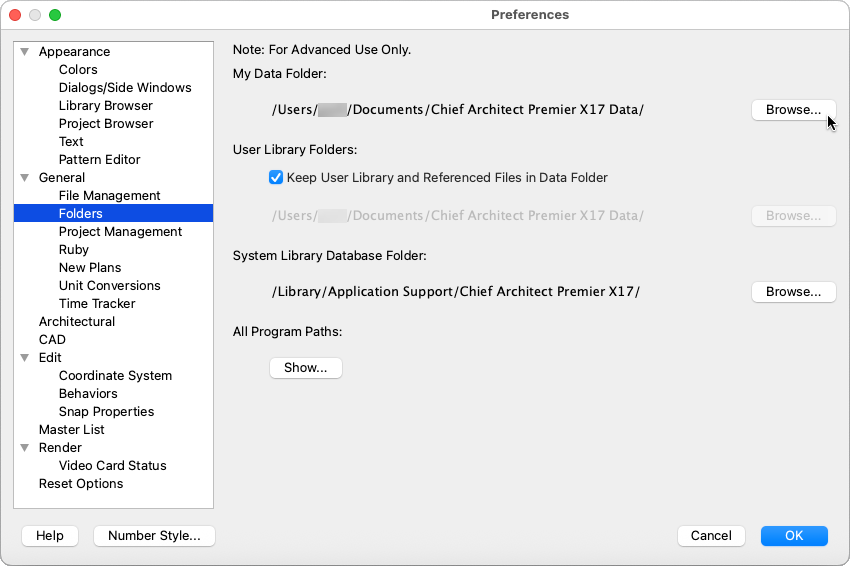This article also applies to the following legacy products:
Pro | Architectural | Suite
PROBLEM
I'm experiencing one or more of the following issues when I use Chief Architect or Home Designer:
- The program freezes or hangs when creating a new plan or layout.
- The program freezes or hangs when accessing the User Catalog in the Library Browser.
- An error message appears when creating a new plan or layout.
- An error message appears stating the program cannot read or write to a library database.
- An error message appears stating it cannot read/find a toolbar configuration.
- Toolbars are missing when opening or creating a new plan.
- The User Catalog is missing in the Library Browser.
What might cause these symptoms?
RESOLUTION
Templates, toolbar and hotkey configurations, and the User Catalog are all stored in the program's Data folder, which resides in the user account's Documents folder by default. The symptoms above indicate that the program is having trouble accessing, reading, or writing to the files in its Data folder. The most common solution is to ensure that Chief Architect or Home Designer has Full Disk Access by following the instructions in KB-03125: Troubleshooting Error Messages Associated With the Program's Data Folder.
Starting in Chief Architect Premier X17 and Home Designer 2026, there is a Project Management feature that, when used, will no longer reference the data seen in the program's data folder. It will still be used when creating archives and backups, but won't be used for other user data, such as Templates, Toolbars, Hotkeys, and the User Catalog.
In Chief Architect Premier X17, Home Designer 2026, and newer, you can use Traditional File Management which will make the software behave like it did in Chief Architect Premier X16, Home Designer 2025, and prior versions. The instructions below will act as if you are using Traditional File Management.
If you continue to experience problems after following the steps in the resource above, your Documents folder might be stored in iCloud Drive. Accessing program and plan files over a cloud storage service can cause the symptoms previously mentioned, as well as more severe issues, such as data loss and/or file corruption. In this article, we will determine whether your Documents folder is stored in iCloud Drive, how to keep the Data folder downloaded for offline use, and if necessary, create a new Data folder for the program to reference that is not stored in iCloud Drive.
Determining whether your Documents folder is stored in iCloud Drive
- From the menu bar, click the Apple
 icon located in the top left corner, then click System Settings.
icon located in the top left corner, then click System Settings.
- Click Apple ID or Apple Account in the sidebar, then click iCloud in the list on the right.

- Next to Saved to iCloud, click on See All.
In macOS Sonoma (14) and prior, this does not apply. Skip to the next step.

- If iCloud Drive is On, click iCloud Drive.
If it is Off, your Documents folder is not stored in iCloud Drive, this may not be the cause of the issues you're experiencing, and you can proceed to the steps in the "Troubleshooting Chief Architect Software Closing Unexpectedly on a Mac" resource in the Related Articles section below.

- If the Desktop & Documents Folders switch is enabled, your Documents folder is stored in iCloud Drive.
If it is disabled, your Documents folder is not stored in iCloud Drive, this may not be the cause of the issues you're experiencing, and you can proceed to the steps in the "Troubleshooting Chief Architect Software Closing Unexpectedly on a Mac" resource in the Related Articles section below.
You can disable the syncing of your Desktop & Documents folders to iCloud Drive by toggling this setting off; however, please view this Apple resource before doing so. For further assistance, please contact Apple Support.

Keeping the Data folder downloaded
The following steps apply to systems running macOS Sequoia (15) and newer.
- Open the Finder app or click once in an open area on the Desktop to make Finder the active application.
- From the menu bar, click Go> iCloud Drive.
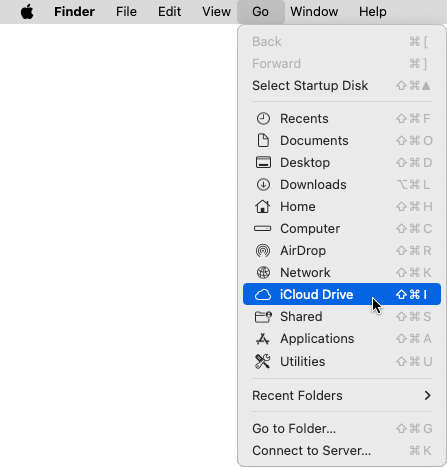
- Open the Documents folder in iCloud Drive.
- Right-click on the Data folder, then click Keep Downloaded.
Hold down the Control key while clicking to initiate a right-click command. More information about right-click commands on Apple input devices can be found in the following Apple resource: Right-click on Mac.
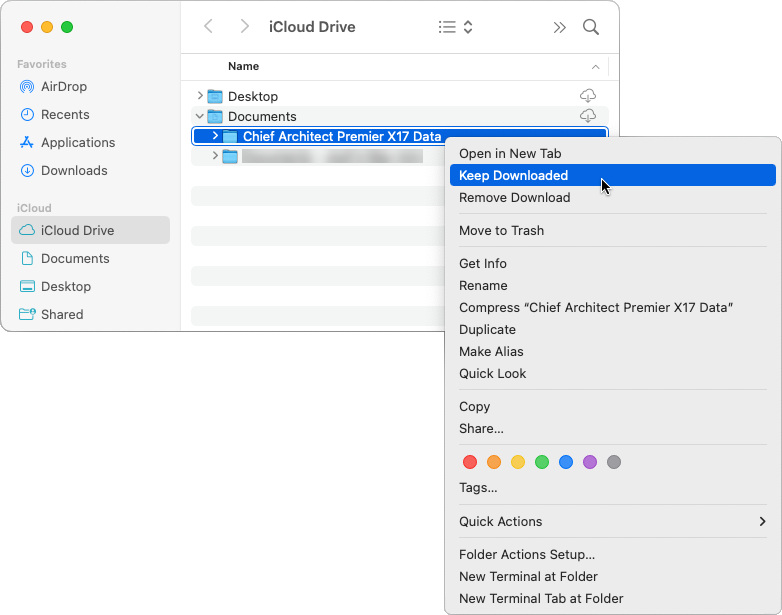
Creating a local Data folder
In macOS Sonoma (14) and prior, files synced to iCloud Drive don't have the option to stay downloaded. Instead, you will need to create a Data folder outside of Documents and iCloud Drive to prevent the behavior and issues mentioned above from occurring. In this example, we will be using the Home/User folder. The new folder must then be mapped within the Chief Architect program's Preferences, which is discussed in the next section.
- Open the Finder app or click once in an open area on the Desktop to make Finder the active application.
- From the menu bar, click Go> Home.
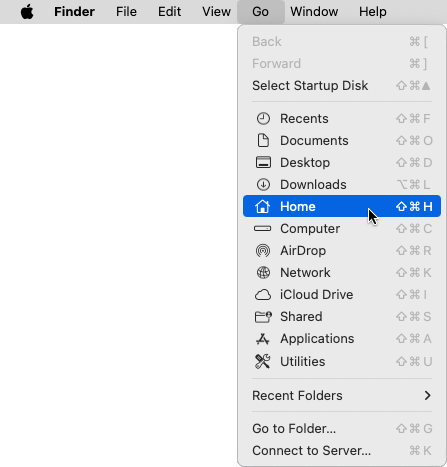
- From the menu bar, click File> New Folder.
The name of the new folder will be your program version with the first letter of each word capitalized, followed by the word "Data". In this example, a Data folder is created for Chief Architect Premier X17, so the folder name is: Chief Architect Premier X17 Data
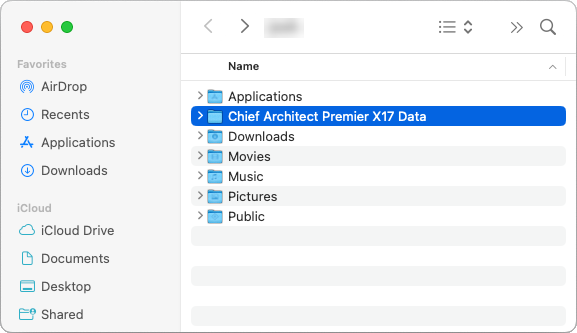
Specifying the location of the Data folder in Preferences
- Open Chief Architect or Home Designer. From the menu bar, click Chief Architect/Home Designer> Preferences
 .
.
- On the Folders panel of the Preferences dialog:
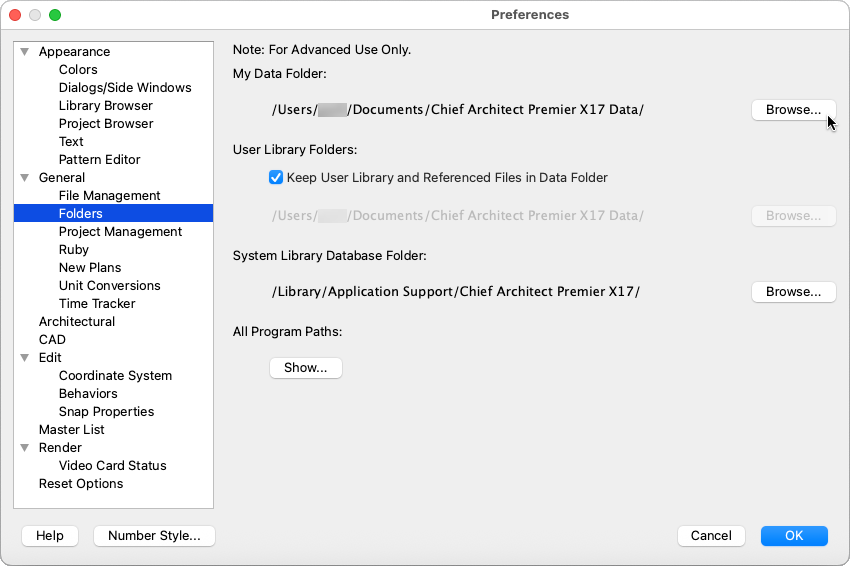

- Click Browse to the right of the My Data Folder file path and select the new Data folder that was created in the section above.
If the Data folder was placed in the Home/User folder, the file path after selecting the new Data folder will be: /Users/username/Chief Architect Premier X17 Data/
- After specifying the correct folder location, click OK.
- In Chief Architect X14, Home Designer 2023, and newer versions, a message will display asking: "Do you want to copy library files from the old User Library Folder to the new folder? Any files of the same name in the newly selected folder will be overwritten." This message refers to the contents of the User Catalog folder in the Library Browser, so if you want to copy those files to the new Data folder, click Yes. Otherwise, click No.
- A message will display stating: "Changing the user data folder requires a relaunch in order for all the changes to take effect. The data from your old user data folder will not be copied to the new location, the new folder will be reset to factory defaults." Click OK, then quit and reopen the application.
If you still receive error messages related to reading and writing files after specifying your new Data folder, please see the "Troubleshooting Chief Architect Software Closing Unexpectedly on a Mac" resource in the Related Articles section below.