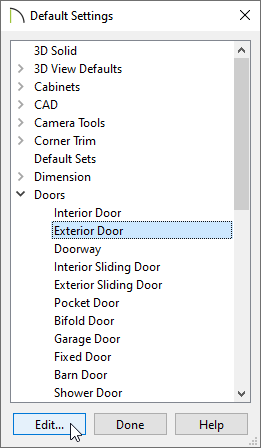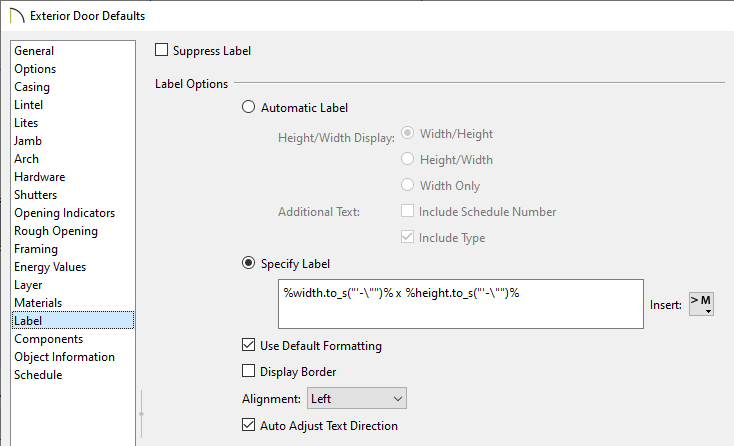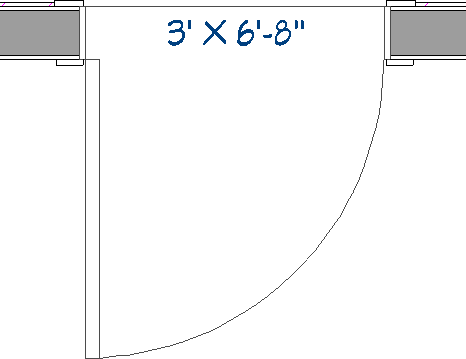QUESTION
The labels displayed for my doors and windows only show numbers. Is there a way to change the format of these labels so that they also display the feet (') and inch (") unit symbols?
ANSWER
By default, door and window labels are formatted numerically without unit symbols displayed. To display unit symbols as part of these labels, specify the label to use a macro.
To add unit symbols to door and window labels
-
Open
 the plan that you would like to adjust the door and window labels for, then navigate to Edit> Default Settings
the plan that you would like to adjust the door and window labels for, then navigate to Edit> Default Settings  from the menu.
from the menu.
If you only want to add unit symbols to a single door or window object located within a plan file, select and open the specific door or window instead, then skip to step 4 below.
- In the Default Settings dialog, expand the Doors category, select the desired door tool of your choice, then click Edit.
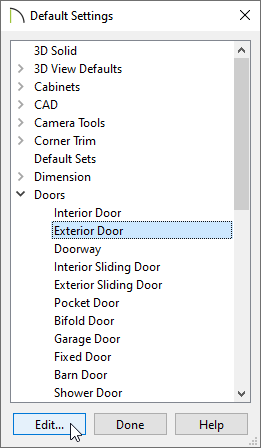
- In the Defaults dialog that opens next, select the Label panel.
- Under the Label Options section, select Specify Label.
- Copy the following macro text and paste it into the text box within the dialog, as shown in the image below.
%width.to_s("'-\"")% x %height.to_s("'-\"")%
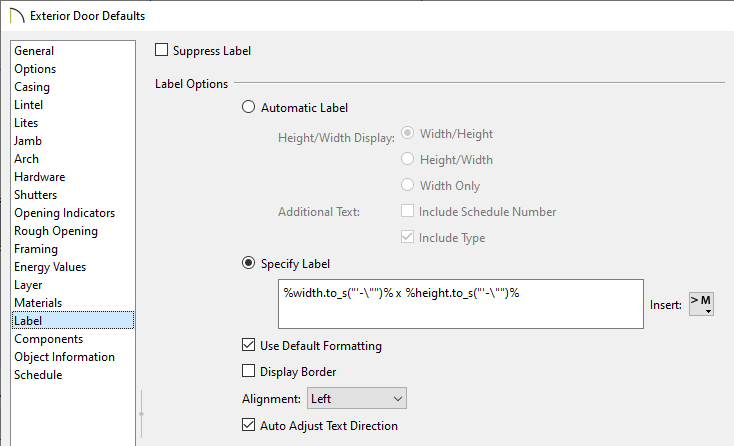
- Click OK. All labels associated with the edited door tool will now display with imperial unit symbols.
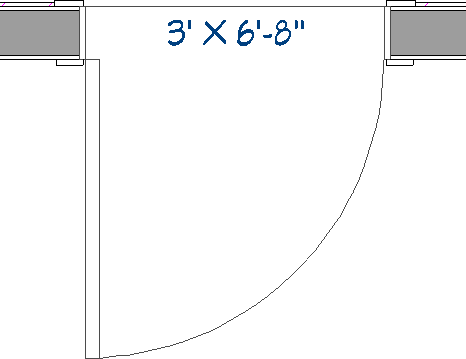
- Repeat steps 2-6 for windows and any other door tools that you would like to display unit symbols for.