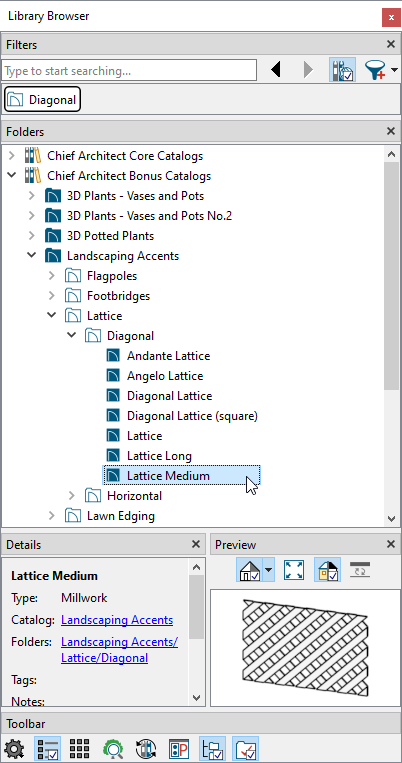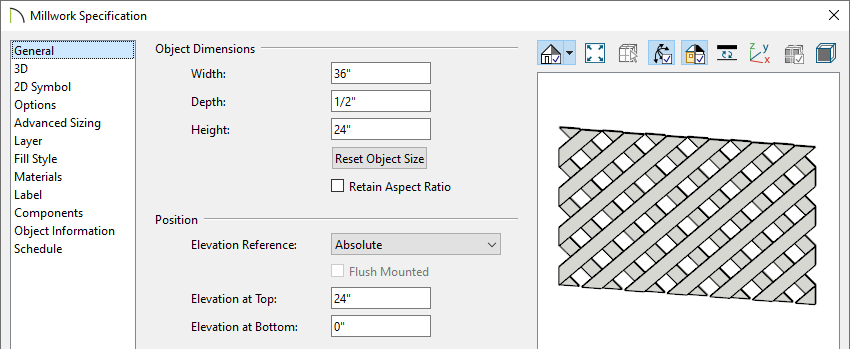How can I model lattice underneath a deck?

Creating lattice under a deck or porch is easy to accomplish in Chief Architect using lattice millwork objects located in the Landscaping Accents bonus catalog.
The Materials Wire and Lattice bonus catalog also contains lattice and wire materials that can be applied to an assortment of objects, such as 3D solids or soffits. For example, in the image above, the triangular pieces located directly underneath the stairs are 3D solids with the "Lattice - Diagonal" material applied.
For more information on obtaining additional catalogs and importing them into your program, please see the "Obtaining and Updating Library Content" resource in the Related Articles section below.
If the Library Browser side window isn't displayed on your screen, navigate to View> Library Browser from the menu to enable its display.