When I create a a 3D camera view in my Chief Architect software, I see a gray screen as a result. Additionally, when I access dialog previews, library previews, and other views that display 3D views, they also appear gray. Why might this be happening?

Computers that contain both an NVIDIA dedicated/discrete graphics card (GPU) and an Intel integrated graphics chip may produce gray or blank screens when working with 3D camera views if your monitor is plugged into your system's motherboard instead of the dedicated/discrete graphics card, or if the Intel integrated graphics chip is overriding the more powerful NVIDIA graphics card.
First, ensure that your monitor is plugged into your dedicated graphics card. If it's not, adjust the connection accordingly, restart the Chief Architect software, and test the 3D functionality.
If the issue persists, and you have found that specifying or changing the graphics card to be used within the NVIDIA Control Panel and/or Windows Graphics settings does not change your results, you may have to access your computer manufacturer's dedicated application to rectify this behavior. For example, on HP computers, this application is called HP OMEN Gaming Hub; and on Lenovo computers, this application is called Lenovo Vantage.
Please refer to the appropriate link below to learn how to change what graphics card is used. If your computer manufacturer is not listed, please send all of the requested information to our Technical Support team using the instructions listed below.
OMEN Gaming Hub.

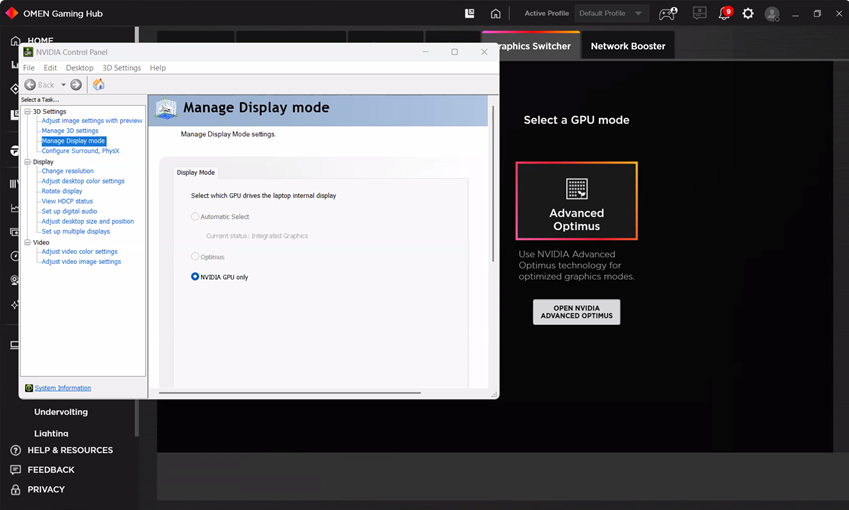
Note: If you do not see any of the settings mentioned above, make sure you have the latest version of HP OMEN Gaming Hub installed from the Microsoft Store.
If you receive a black screen after restarting your system, the graphics driver may need to be restarted. Press the Windows key + Ctrl + Shift + B with the black screen active to perform this process.
Lenovo Vantage.Note: If you do not see the settings mentioned above, make sure you have the latest version of Lenovo Vantage installed from the Microsoft Store.


If you continue to experience gray screens on your computer, please contact our Technical Support team directly, and include all of the following files listed below.
Note: Some of the requested information may identify you, as well as specific information about your computer, but it will also help us determine the source of the problem. Please be assured that any files submitted to Chief Architect Technical Support will be used for troubleshooting purposes only.