Chief Architect produces 3D Home Design Software for professional designers and DIY homeowners. From automated features for quickly creating floor plans, section details, and layouts to photo-realistic 3D renders for visualizing the design, the software is a powerful tool for those with residential design needs. Because the software is so powerful and robust, a question we often hear at Chief Architect is “what type of computer do I need to run the software”? Many computers are capable of running Chief Architect; however, depending on the specs, some will run Chief much more efficiently. Investing in the right computer will also help ensure that the computer will run future versions of Chief effectively for a longer period of time, making your investment more cost effective over time.
- Understanding System Specifications
- Real-Time Ray Tracing (PC and Mac)
- Multi-Tasking – factor in other uses for your computer (i.e. video editing, web design, etc)
- Tips and Considerations
- Resources to get you up and running quickly
Choosing the right tool for any job is critical. Would you attempt to hang drywall for a whole house with a screwdriver or drywall gun? Although a screwdriver is significantly cheaper, it will provide minimum performance whereas a drywall gun will save you an enormous amount of time and energy. The principle of ensuring you have the correct tools in the field, also applies to the tools used in the office. A computer that may seem like a bargain may be impractical for running a 3D program like Chief Architect. When computer shopping there is no specific price point you should target, but instead there are certain recommended system specifications you should account for.

Understanding System Specifications
There are specific minimum system specifications needed to run Chief Architect, but we strongly encourage you to go with our recommended system specifications. As we release new versions of the software each year, the minimum system specifications may change due to advancements in the software’s capabilities and technology. Going with our recommended system specifications will help ensure that your computer will run Chief Architect efficiently and help extend the useful life of your computer.
| Computer Specification | Example of use in Chief | Specification needed to run Chief Architect |
|---|---|---|
| Video Card (GPU): Produces the image you see on your screen | Renders views of the model on screen including reflections, shadows, lighting, and more. | Recommended1 Windows 10 / 11: Nvidia GeForce RTX 5080 Series or AMD Radeon™ RX 7000 Series macOS Sonoma / Sequoia: M3 or newer Supported Mac Models |
| Processor (CPU): Brains of the computer, process inputs | Most drawing, editing, and building operations | Recommended 6+ Core Intel i9+ or AMD Ryzen Class Processor Apple M series processors are supported. Windows computers with ARM processors (Snapdragon) are not supported. |
| Random Access Memory (RAM): Short term storage | Stores data temporarily for quick access by the application | Recommended 32GB RAM |
- Video Card (GPU): Also known as the Graphics Card or GPU, this component generates the images on your screen. Since Chief Architect is graphics-intensive, a good graphics card is crucial for smooth performance. There are a few types of video cards: integrated, workstation, and gaming. Integrated (Intel) and workstation cards may work but can be slower, as integrated cards share CPU and RAM resources and workstation cards struggle with 3D rendering. Gaming video cards, designed for 3D rendering tasks used in Chief Architect, offer the best performance. For Macs, we recommend an M3 or newer chip, and for Windows, NVIDIA’s GeForce RTX 5080 or AMD Radeon RX 7000 series. Here is information on why we specifically recommend these video cards. Additionally, computers with gaming video cards typically meet or exceed all of our other required system specifications.
- Processor (CPU): The Central Processing Unit (CPU), often referred to as the Processor, is the brain of your computer. The processor takes inputs from your computer’s RAM and processes them for output. As you are typing on the keyboard or working in a software program like Chief, the processor is performing billions of operations each second to understand and react to the inputs. The performance of a processor is a function of the number of cores and the speed it is capable of running which is measured in gigahertz (GHz). More cores and higher speed is better, particularly if you expect to run multiple applications simultaneously or work on large projects. On a Mac we recommend an M3 or newer chip, and on a Windows PC an Intel i9 or AMD Ryzen class processor or equivalent with 6+ cores.
- Random Access Memory (RAM): Commonly known as just “memory”, RAM is used for short term data storage. The computer uses memory to store information your computer is actively using so that it can be accessed quickly. The more programs your computer is running, the more memory it will need to run efficiently. A computer with insufficient memory for the tasks that are running will have major performance issues. The RAM is measured in the number of gigabytes (GB). We recommend 32GB of RAM.
Real-Time Ray Tracing (PC and Mac)
Ray Tracing creates photo-realistic views by simulating light as it moves through a model and bounces off of surfaces. Older versions of Chief Architect performed traditional CPU ray tracing, which can be time-consuming, sometimes hours, depending on your computer hardware and model size. Newer versions of Chief Architect perform real-time ray tracing using the GPU, producing realistic views in seconds with the Physically Based (Ray Trace) technique. Real-time ray tracing in Chief Architect was introduced for Windows in Version X13 and for Mac in version X16.
Real-time ray tracing uses a technology called hardware acceleration, which means the video card has physical circuitry dedicated to tracing rays in a 3D scene. API’s available from computer and video card manufacturers allow developers to integrate real-time ray tracing using hardware acceleration into their applications. For Windows PC’s, real-time ray tracing using hardware acceleration and APIs has been available since at least 2018. On Apple computers, real-time ray tracing using hardware acceleration and APIs has been available since 2023. This five-year difference in the availability of real-time ray tracing using hardware acceleration and APIs has resulted in superior technology and faster performance on Windows PC’s.
Mac computers perform real-time ray tracing, however being a newer technology to the Mac platform the real-time ray tracing speed is slower than Windows PCs. That is not to dissuade you from getting a Mac if you prefer Apple computers. Macs with an M-series chip can render photo-realistic views in seconds-to-minutes performing real-time ray tracing utilizing your computer’s video card versus minutes-to-hours performing traditional ray tracing utilizing your computer’s CPU. If you are going to be computer shopping for a Mac and you are going to be doing a lot of photorealistic 3D rendering, you should choose a Mac with an M3 Max 40-core GPU or better.

If you want to check the system specifications on a computer you already have, you can do so by following the instructions in this Knowledge Base Article and download the free trial of the software to evaluate the software’s performance. If you have found a computer you like, feel free to contact us and we would be happy to review the system and provide you with feedback.
Multi-Tasking
For many, a computer is a multi-functional tool that will perform other important tasks in addition to running Chief Architect. For example, you may be using your computer daily for accounting software to run your business, video and photo editing software to provide content for your website, and managing your social media, in addition to running Chief. If you are using your computer to run other software and are often multi-tasking with several programs open simultaneously, it is a good idea to have 32GB of RAM.
To further increase your productivity, maximize your screen space with a large monitor, or even better two medium sized or large monitors. Having ample screen space to clearly see your floor plan views, elevations, and 3D views simultaneously will make it easier and faster to work on the plan. Make sure that your video card is powerful enough to handle the monitors you have in mind and, when setting up your system, plug your computer monitors directly into the video card (if applicable). If your primary computer is a laptop, a second monitor can be a huge benefit – but make sure your laptop’s graphics card is up to the task.

The software and files you create or download are typically stored on the computer’s hard drive. The two most common types of hard drives are hard disk drives (HDD) and solid state drives (SSD). While hard disk drives may be cheaper, you will get faster performance in starting your computer, launching applications, and opening files from a solid state drive. Additionally, solid state drives will often require less battery power. We recommend a solid state drive (SSD) that is at least 512GB though a 1 terabyte (TB) drive would be preferred.
Tips & Considerations
If working on computers isn’t high on your list of hobbies, it may seem like choosing a system is a journey fraught with traps and pitfalls. It certainly doesn’t have to be – armed with some basic information about system components, you can make informed decisions. Here are some tips and considerations to factor into your computer purchasing decision:
- If you are doing a lot of rendering buy a desktop over a laptop. The video cards and performance are A LOT faster. Typically desktops are also more economical.
- In addition to Chief Architect, if you are using your computer to run other software and are often multi-tasking with several programs open simultaneously, it is a good idea to have at least 32GB of RAM.
- In addition to meeting our recommended system specifications, make sure you are meeting any recommended system specifications for other software programs you use.
- Be cautious of computers that are micro computers or a computer/tablet hybrid. These computers rarely meet our recommended system specifications or may be running an operating system that is not compatible with Chief (such as Android).
- Chief Architect software is not supported with emulators or virtual machines/environments, such as Hyper-V, Oracle VM, VMWare, Parallels, VirtualBox, and others. Running Chief Architect in this type of configuration often leads to problems with properly recognizing the system’s hardware, such as the graphics/video card (GPU), since these systems emulate hardware instead of utilizing the actual components installed.
- Windows or Mac? This is really a matter of personal preference; however, if you choose to switch to a different operating system, you should factor in additional time to learn how to navigate a new computer platform. If switching platforms, you will want to check to see if other software you use will work on the new platform.
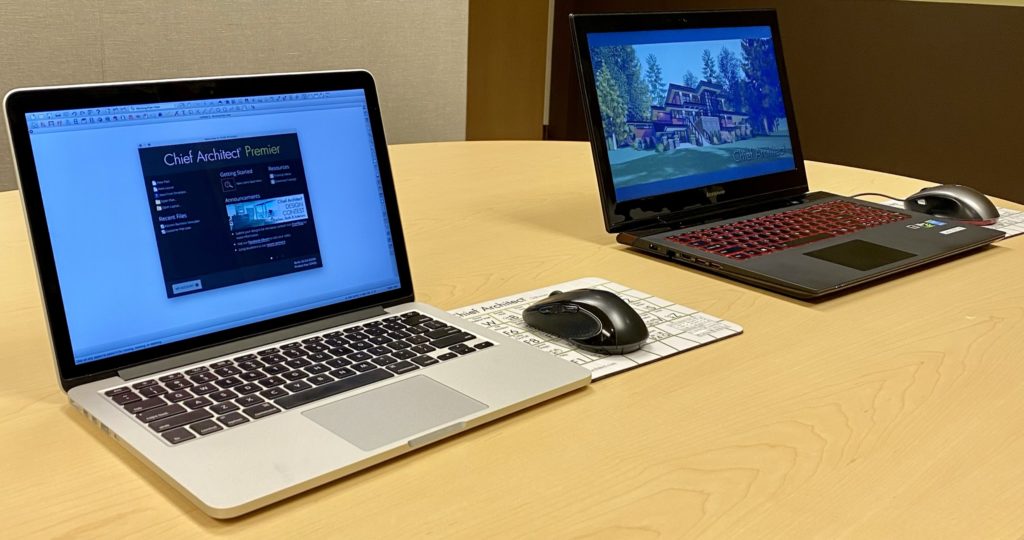
- Many computers come with a return policy, warranty, and support. Make a note of these policies and factor them into your purchase decision. Warranties may require product registration. Don’t forget to register your computer once you get it set up. Some retailers or manufacturers may even offer assistance in getting your new computer set up. Be sure to ask about this.
- Make a plan for transferring data from your old computer to your new computer. Migrating to a new computer is a great opportunity to assess your files and how you manage your files. If your files were unorganized on the old computer, make it a goal to be better about file management on your new computer. After you decide on which files to keep, you need to get the data from the old computer to the new computer. Consider backing them up to the cloud or an external hard drive and relocating them to the new computer. In addition to your Chief Architect files, you can migrate your Chief Architect libraries, toolbars, hotkeys, and templates. This Knowledge Base article has information on how to do this. When in doubt, contact your local computer experts for advice or assistance.
Resources
Lastly, have fun and get excited! Chief Architect Software is very fun and easy to use and computer shopping is part of the process. We want you to be successful in using Chief Architect and it all starts with ensuring you have the right tools for the job – in this case the right computer for running Chief Architect. Getting a properly equipped computer will help ensure fast, smooth performance and maximize the service life of your investment.
Once you’ve got your new computer up and running, use these resources to get started with Chief Architect.
Good luck and have fun on your hunt for your next computer to run Chief Architect Software!
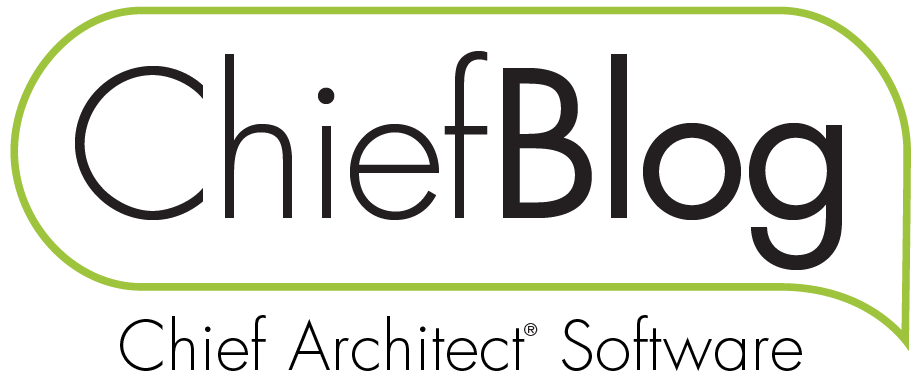
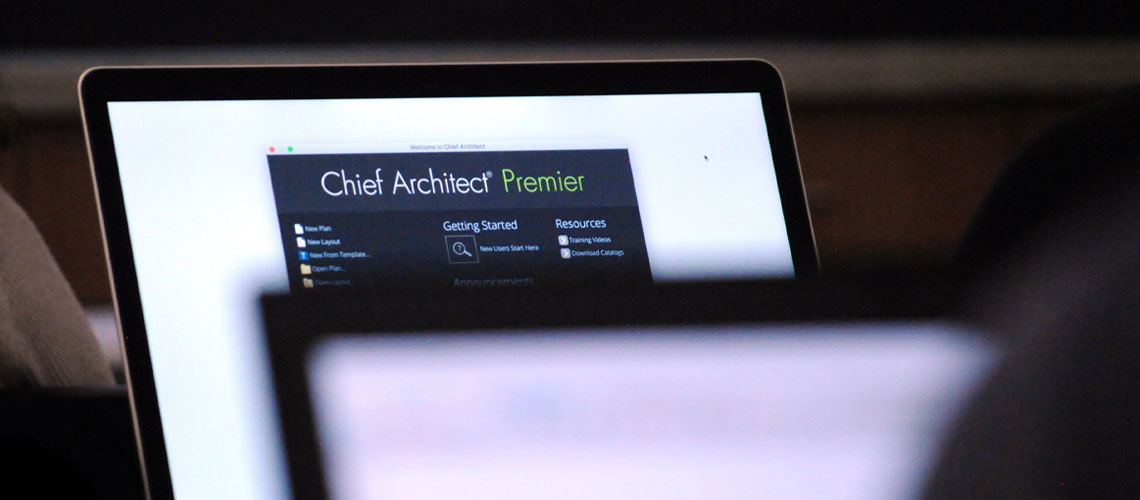
 By
By 




















































100 comments